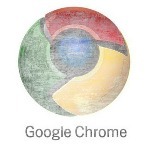
Tip submitted by morbidbutterfly on March 19, 2012
Remove Old Versions Of Google Chrome
Everytime Google Chrome updates, it leaves the files of old versions behind. These files let you rollback your current version to the previous one.
To delete or backup these files:
1. First, make sure you have Hidden Files showing. Click Start and type: folder options into the Search box and hit Enter.
2. Select the View tab and check Show Hidden Files, Folders and Drives. Click OK.
3. Now navigate to:
C:\Users\Username\AppData\Local\Google\Chrome\Application
4. Hold down Ctrl on your keyboard and highlight the previous version number and the old_Chrome.exe icon. Click Delete.
Or you can backup each version on a network or external drive. Then, if you need to go back to a previous version for any reason, you have access to them all.
Each month we select the best of the tips submitted by members of the PC Pitstop community through our forums.
Check out our past favorites, HERE.




