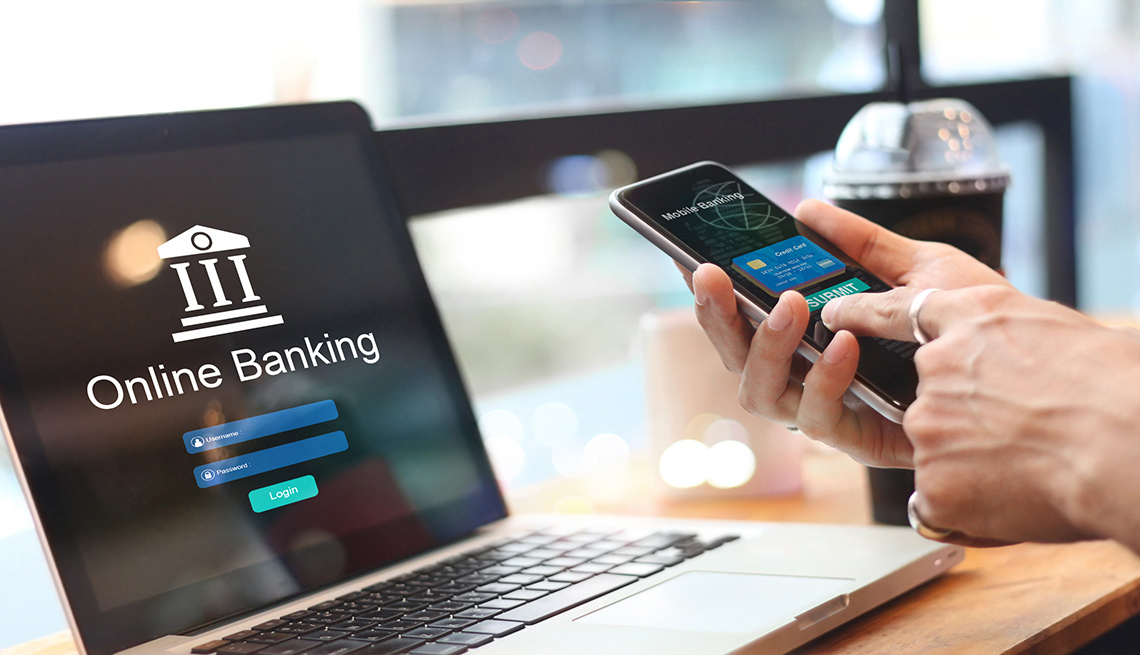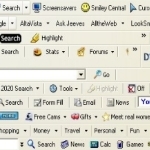
Why You Should Remove All Toolbars & How to Do It
Most browser toolbars serve no purpose other than use valuable real estate on your computer screen. The reason that these toolbars exist is they are a form of marketing. They position themselves front and center so no matter where you go, the toolbar is never more than a click away.
3 reasons you should remove all toolbars from your system.
1. Toolbars install on your browser, and it essentially pushes the viewable area for viewing web pages further south. Worse yet, I have seen computers that have had 5 or more toolbars, and the area to view web pages is just a tiny box on the bottom of the browser. The ramification is that you have to scroll down a lot more to read and view your content. In some cases, such as pictures, the small box is inadequate to see the entire picture and you are scrolling up and down just to see a picture. Suffice it to say that toolbars use up valuable screen real estate that directly impacts your productivity.
2. Toolbars also use up system resources and bandwidth. Some tool bars update themeselves, and they all use up a little memory and perhaps even some processor resources. These resources would of course be better utilized for web browsing itself.
3. Last but certainly not least, a lot of toolbars are slimey. The way that a lot of toolbars install in your system is quite often secretively and without your knowledge. Be careful when you are installing applications. Quite often deep inside the install process of a perfectly legitimate application are some small check boxes giving them permission to install toolbars and other stuff you probably would not normally install. Although toolbars are not spyware, they use many of the tricks of spyware to install on your computer. It all is just ickey.
 An example of a browser overloaded with toolbars.
An example of a browser overloaded with toolbars.Fortunately, it is usually not difficult to remove toolbars.
1. First go into your browser and find the extensions or addons section. Chrome, Firefox and Internet Explorer all handle this slightly differently but all of them have some way of removing toolbars.
2. Next go into control panel and navigate to the Add/Remove Programs section. Here is the second place that toolbars install.
3. Lastly, run a security product like PC Matic. Since you inadvertently installed the toolbar, you might have also inadvertently downloaded something elses.
I am very religious about making sure that all toolbars see the light of day on my family’s computers. How about you?