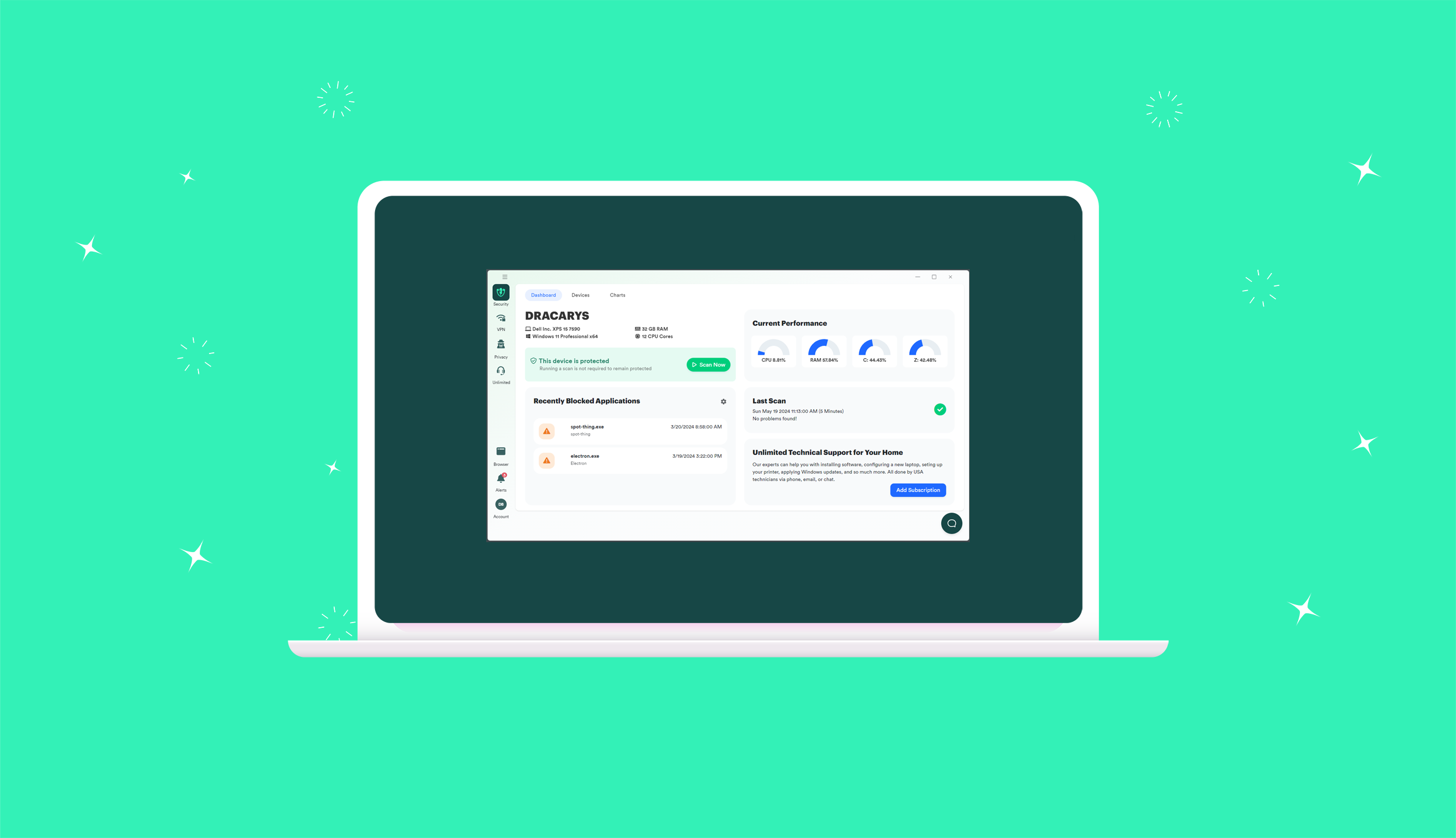How to Remove a PC from Your PC Matic Account
PC Matic Home can be used on up to 5 PCs. You do have the option of removing a PC from your account & replacing it with another.
1. To the right of the computer name on the first screen of PC Matic is an option to remove any computer that has not been optimized within the last 60 days.
Computers that have been on the license more than 90 days can be removed without having to wait 60 days from the last scan and clean.
2. Just click on the “X”.
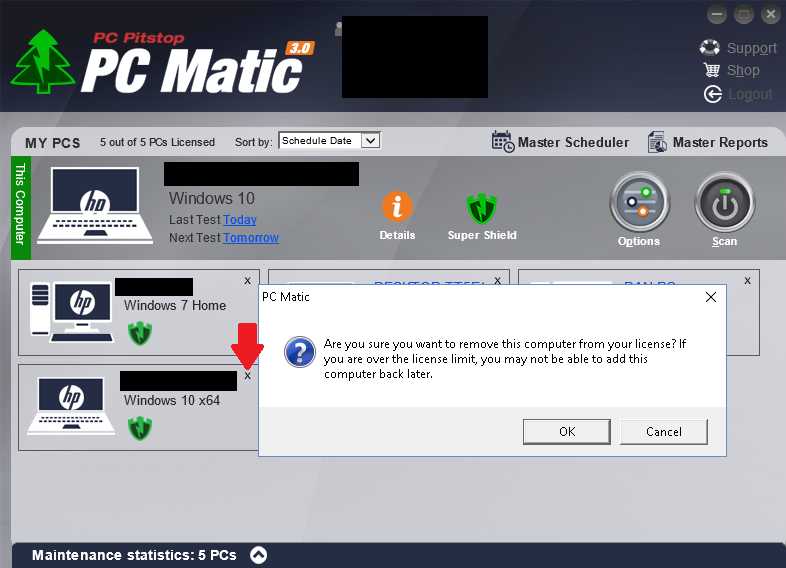
3. If you are certain you want to remove the PC, click “Okay”. If not, you may cancel out of the operation.
How to Install PC Matic on Multiple PCs
1. To reinstall PC Matic or install the program on an additional computer, download and install the program by clicking the link below:
2. Once the program is installed, open the application. After doing so, you will see this screen: 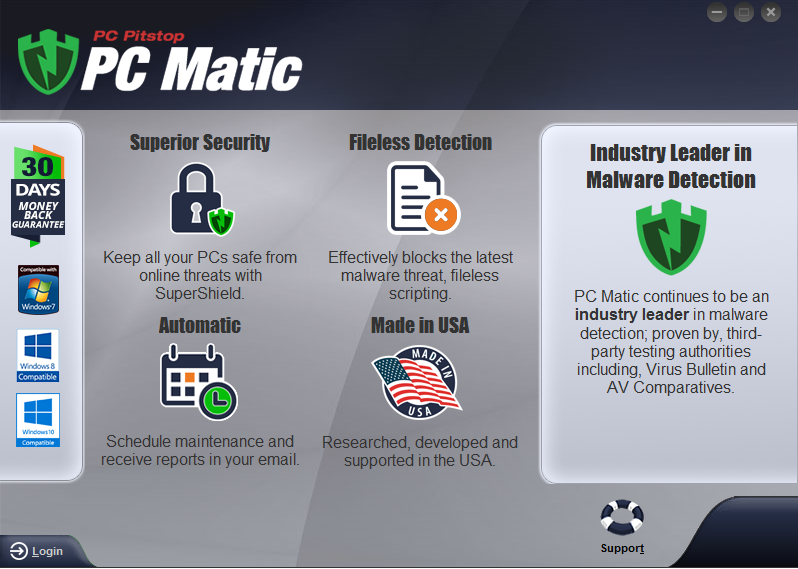
3. Login to run the scan. You do so by clicking the “Login” option at the bottom left of the screen. Login with the same email address , and password as was previously used for the original installation.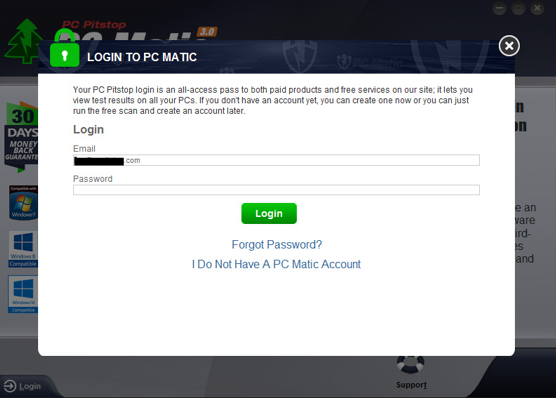
Do not click on the ‘Register’ or ‘Edit’ option or otherwise try to use the license key again.
If you need a password lookup, you can do that from here: https://www.pcpitstop.com/pcpitstop/email_my_password.asp?