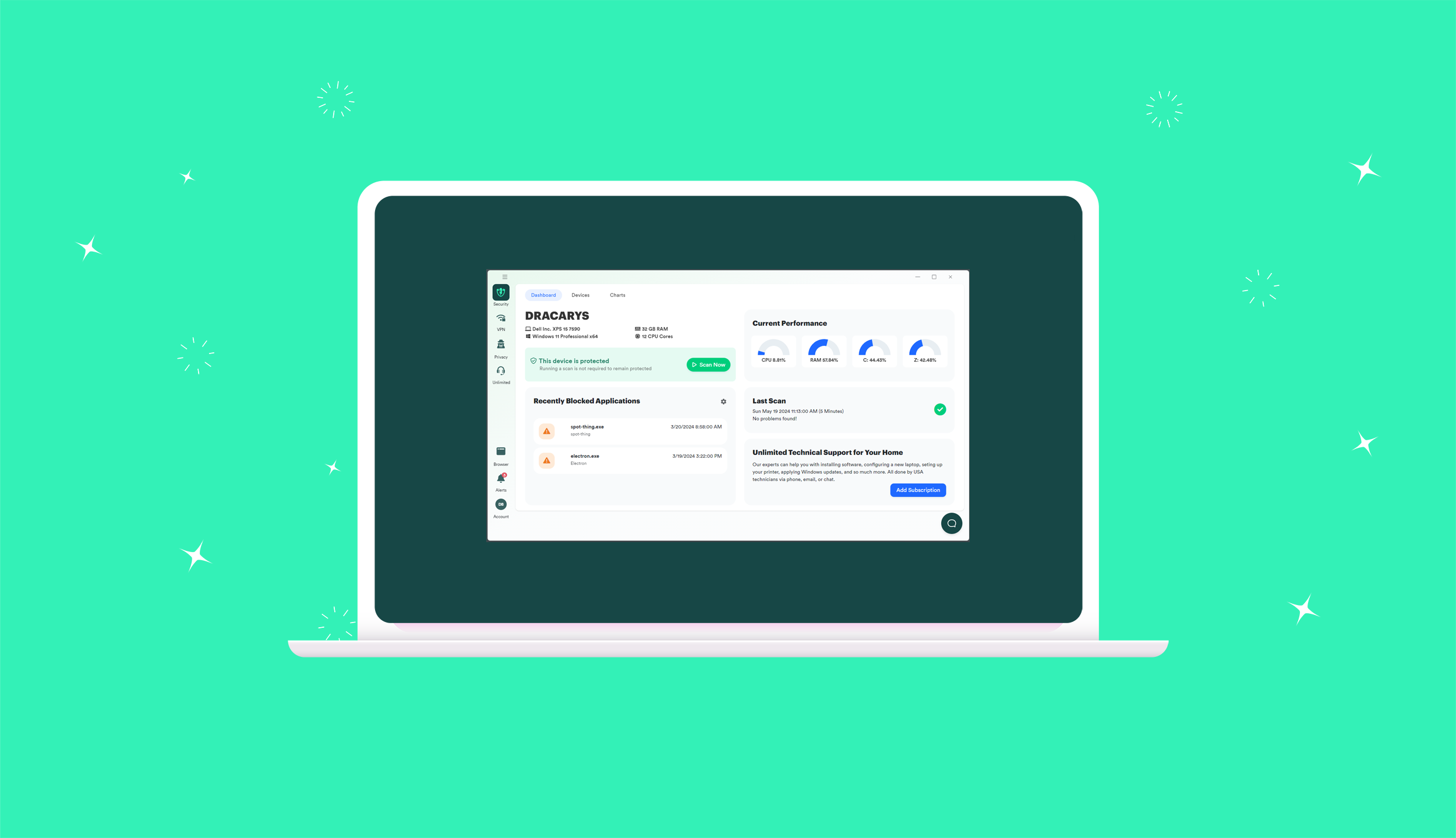Conducting a PC Matic Scan
After downloading PC Matic, you will need to conduct your first security scan. To do so, follow these steps.
- Open PC Matic by clicking on the desktop link, or clicking on the shield icon located in the task bar near your clock, and selecting “Launch PC Matic”.
- If you are not already logged into PC Matic, you will see this screen. To log in, click the “Login” option on the bottom left corner. If you are already logged in, skip to step 4.
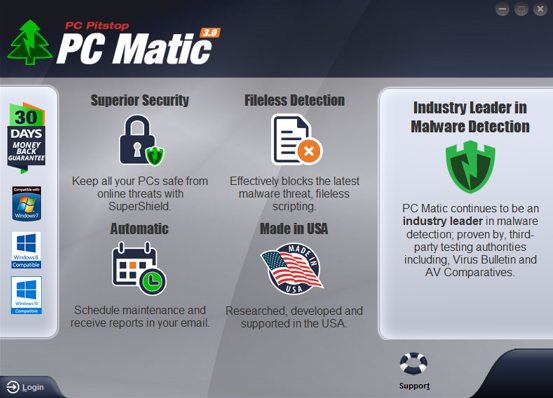
- Then you will need to use your email and password associated with your PC Matic account to log in.
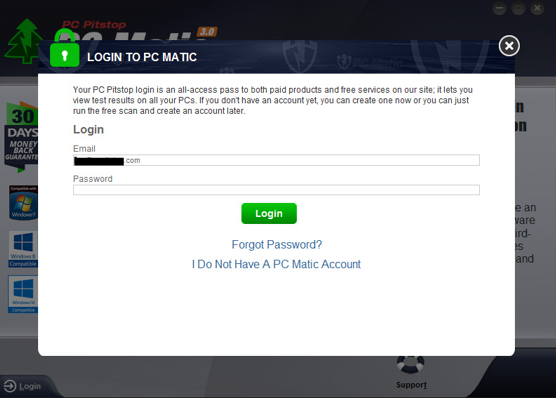
- Once you are logged in, you will see your dashboard. This screen is shown below. From here, you will click “Scan”, which is on the left side of the screen.
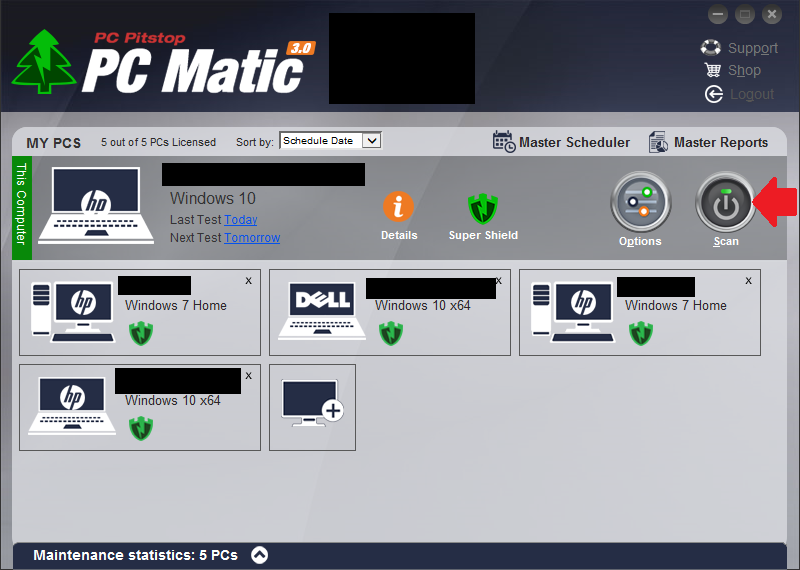
- Follow the prompts to complete the scan.
- Once the scan is completed, you will see this screen. Click “Next” in the bottom right, corner and follow the prompts to complete the suggested enhancements and updates.
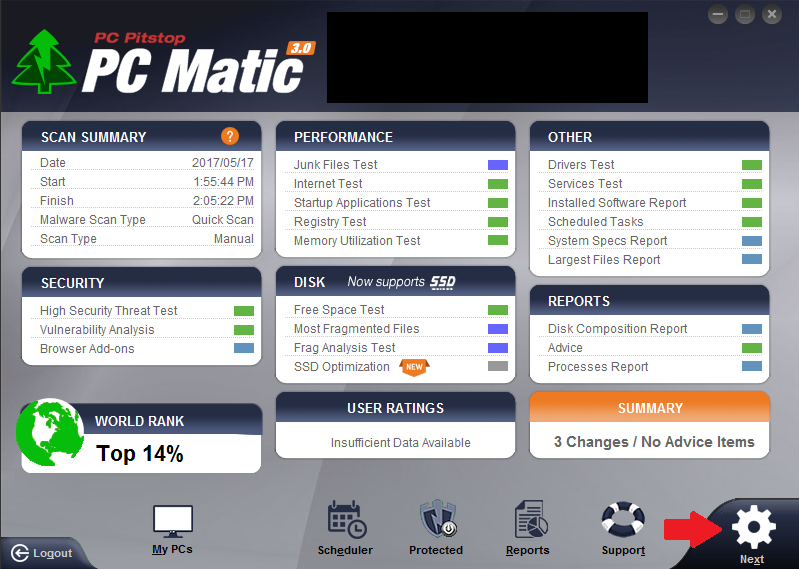
- Once all suggested enhancements and updates have been completed, reboot your PC.