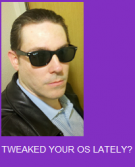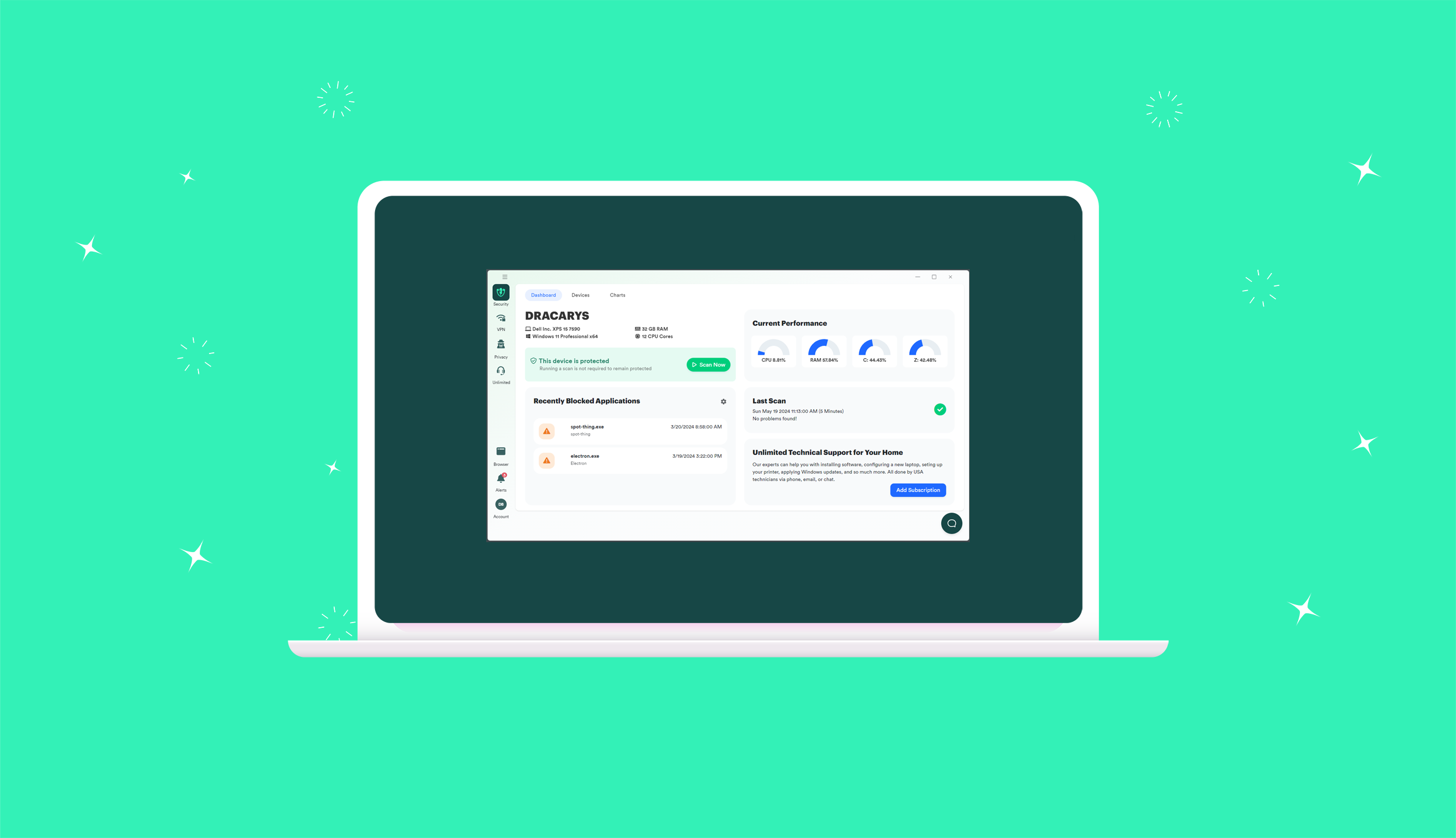What Are Services ?
You may have heard the term “Services or Windows Services” when reading ads for computer cleaning and tweaking programs but do you know what they are or which ones you need? Most people do not.
Services are executable files that are designed to work without direct user input. Most are started when you boot into Windows. Services can allow others to access your computer, enable ActiveX components, System Restore, or even your Internet connection.
All of these services make up your Windows Installation. How they are configured and how many are running, directly affects the way your system works.
Services can be created by applications or programs. It’s easy for a developer to add their program to the Windows Services List. They can force their programs to start without your participation or knowledge. It will start every time you push the power button and boot into Windows.
Services That Can Kill Your PC
Services allow a lot of good things to happen on your system, but Rogue Services can kill your system.
Rogue services come into your system under the guise of being something else. Maybe an email that you thought was from a friend, maybe an address from a Google Search, who knows, but Rogues exist because you clicked something.
Sometimes you will see icons in the system tray. These can be services or they can just be processes. All services are processes but not all processes are services.
It’s normal to see items like your Internet connection, Printer, or Antivirus program but the more you see the slower your system becomes. Two or three “must haves” are fine but more than that will slow your system to a crawl. Keep in mind that they don’t have to show you that the program is started and running. Many programs are running without your knowledge and can only be found under Services.
Where Are Services Found ?
Want to see all of your services? That’s simple and I bet you’ll be surprised at how many there are and even more surprised at how many are running. If you are using Windows XP, go to the Start Menu and click Run and then type “services.msc”, without the quotes. If you are using Windows7 click on the Start Button and in the search box type “Services”.
Click OK and Bingo!
The first thing you will notice is that some are Started and some not. Some are Automatic and some Manual.
The next thing you will notice is that some of them have names that you’ve never heard of, like “Base Filtering Engine”. If you double click a service you can get more information. Give it a try. You’ll learn that “The Base Filtering Engine (BFE) is a service that manages firewall and Internet Protocol security and that it is set to Automatic and in my case has been started.
Do I need all of these services?
Probably not but knowing which are needed and which are not can be a daunting task.
Thankfully I can rely on others to know what’s needed or what’s not.
If I’m just looking for a way to help my computer recover its original zip, there’s an easy and safe answer. I can use a program that removes unwanted services and configures the ones I need.
PC Matic is one program that does this. It configures Windows services to give the best possible performance and at the same time will remove “rogue” services. There is no risk of making mistakes, and best of all, I can always “Undo” the changes.
If I’m developing into a Geeky sort of guy and want take a more hands on approach, I can visit sites like Black Viper. This is a popular site with overclockers and tweakers. It’s even recommended on the Windows SevenForums. I could also search-up each service to see what it does and, if needed, whether it must be Started and Automatic, or Off and Manual.
Black Viper provides a lot more information and also provides multiple configurations developed for different types of users.
If I’m configuring a system strictly for speed I may use his down and dirty configuration so all of my computing resources can be used for benchmarking and over clocking. This will restrict the activities that my computer is capable of doing but leave more resources for benchmarks. For the people who “race” their computers it’s important to get every ounce of power that’s available and use it strictly for benchmarking.
Whether you decide to tweak the Windows Services yourself or use a program designed for this, remember to create a Windows System Restore point before starting.
Windows7 & Vista
1, Click Start
2. In the Start search box type System Restore and press enter.
Windows XP
1. Click Start
2. Click Programs, and then Accessories
3. Click System Tools and open System Restore
There may come a day when you are wondering why you can’t share your desktop and suddenly remember tweaking your Services. Keeping a list of your changes is a smart idea. Having a restore point can be a life saver.
Enjoy your tweaking.
______________________________________________________