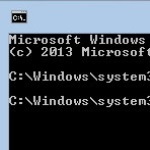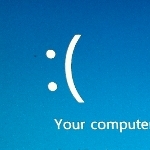
Solving Weird Windows Problems
By Terry Stockdale for TerrysComputerTips.com
Sometimes, a Windows computer will simply get confused. Reboots don’t solve the problem. All the pertinent program, networking and firewall configurations are right. But Windows just doesn’t work right — and functions that DID work don’t work now.
Such was the case with my wife’s PC recently. She’s running Windows 7 Professional on her computer, just as I am on all my other computers except my notebook and a cheap PC I’m using as a home theater PC client (both of which run Windows 7 Home).
The strangeness, in this case, had to do with networking.
Tech Tip
I haven’t upgraded any of them to Windows 8, although I plan to upgrade my desktop soon (perhaps over the Christmas holidays). Yes, I’ll give it a serious try, but I’ll also use a Start Menu replacement, probably Start8 from Stardock.
Her computer could access the Internet just fine through our home network. Her computer could also access shared files on my desktop computer, and my desktop computer could access files on her’s.
That’s about as far as it goes. The files on my wife’s PC could not be accessed from my old desktop computer, nor could her computer access files on the old desktop.
Even stranger, running a Ping command from the desktop, either pinging her computer by name or by IP address, was unsuccessful in getting any response.
On her computer, Windows Explorer didn’t show the old desktop in the Network, but my new computer’s desktop showed it just fine.
If a network computer isn’t shown in Network, you should still be able to access it from the Windows Explorer address bar, by entering “\\” and either then name or IP address. That didn’t work in either direction between those two computers, but it did between my new desktop and her computer.
This post is excerpted with the permission of Terry’s Computer Tips.