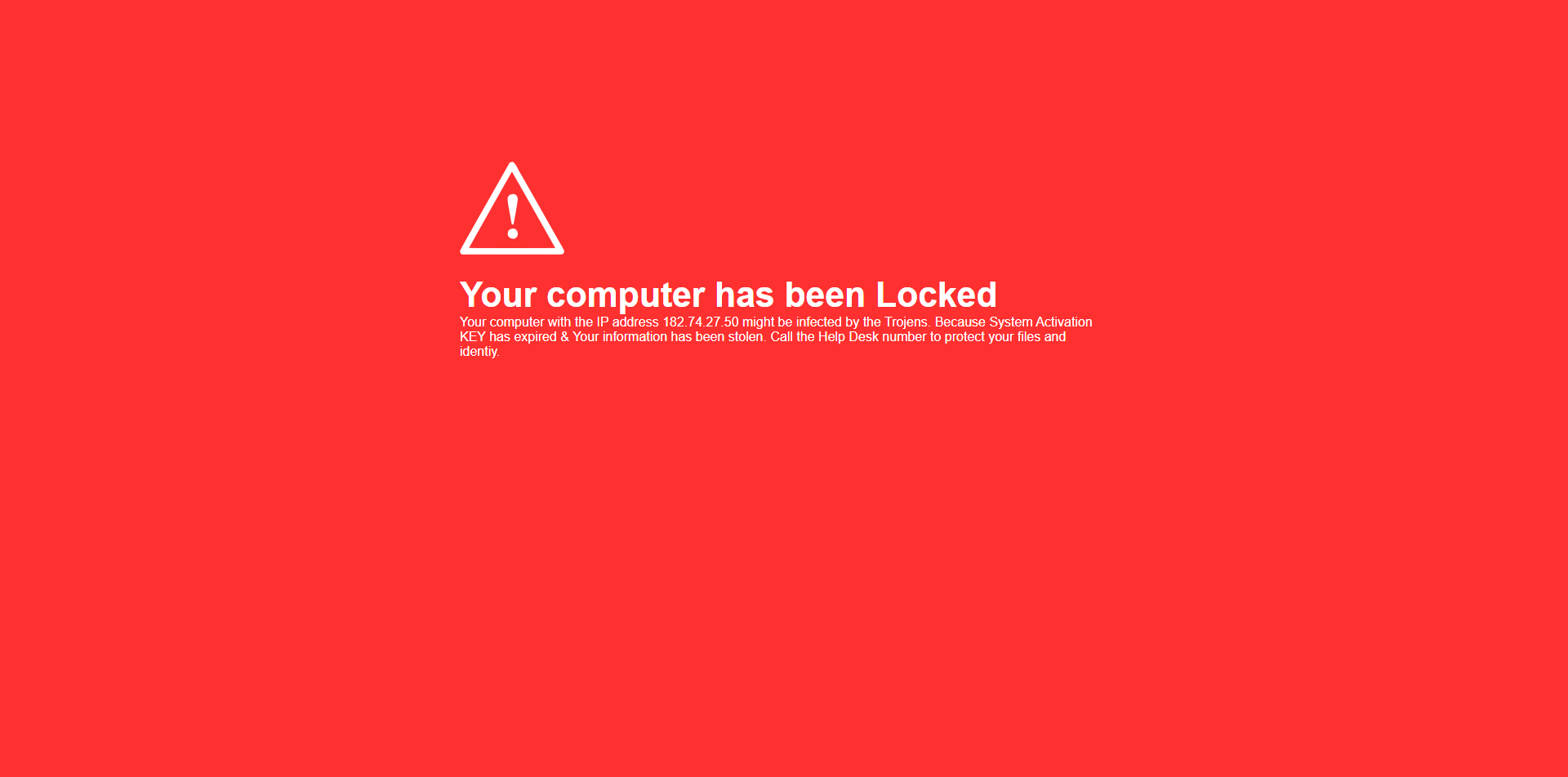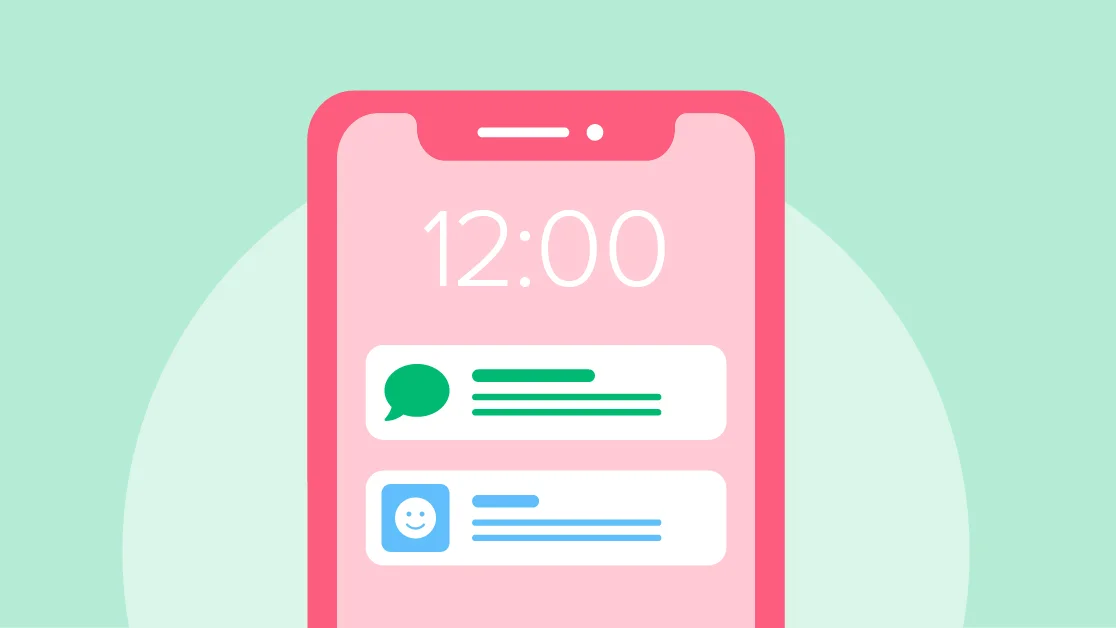Online scams are on the rise. Scammers are finding new ways to trick people, whether through fake websites, phishing attempts, or fraudulent ads. But PC Matic has a solution: the PC Matic Scam Blocker. This tool detects and intercepts phone scam alerts, ensuring unwanted and fraudulent scams while browsing the web. Here’s everything you need to know about how to use this essential protection tool.
What is PC Matic Scam Blocker?
PC Matic Scam Blocker is designed to keep you safe from fraudulent websites and online scams. By analyzing potential threats in real-time, it identifies and blocks scam-related content before it reaches you, ensuring a seamless and secure browsing experience.
Installation Guide
The PC Matic Scam Blocker is compatible with several major browsers, including Google Chrome, Microsoft Edge, and Mozilla Firefox. Below are the step-by-step instructions on installing the Scam Blocker on each browser.
Chrome Installation
1 – Open the Chrome Browser.
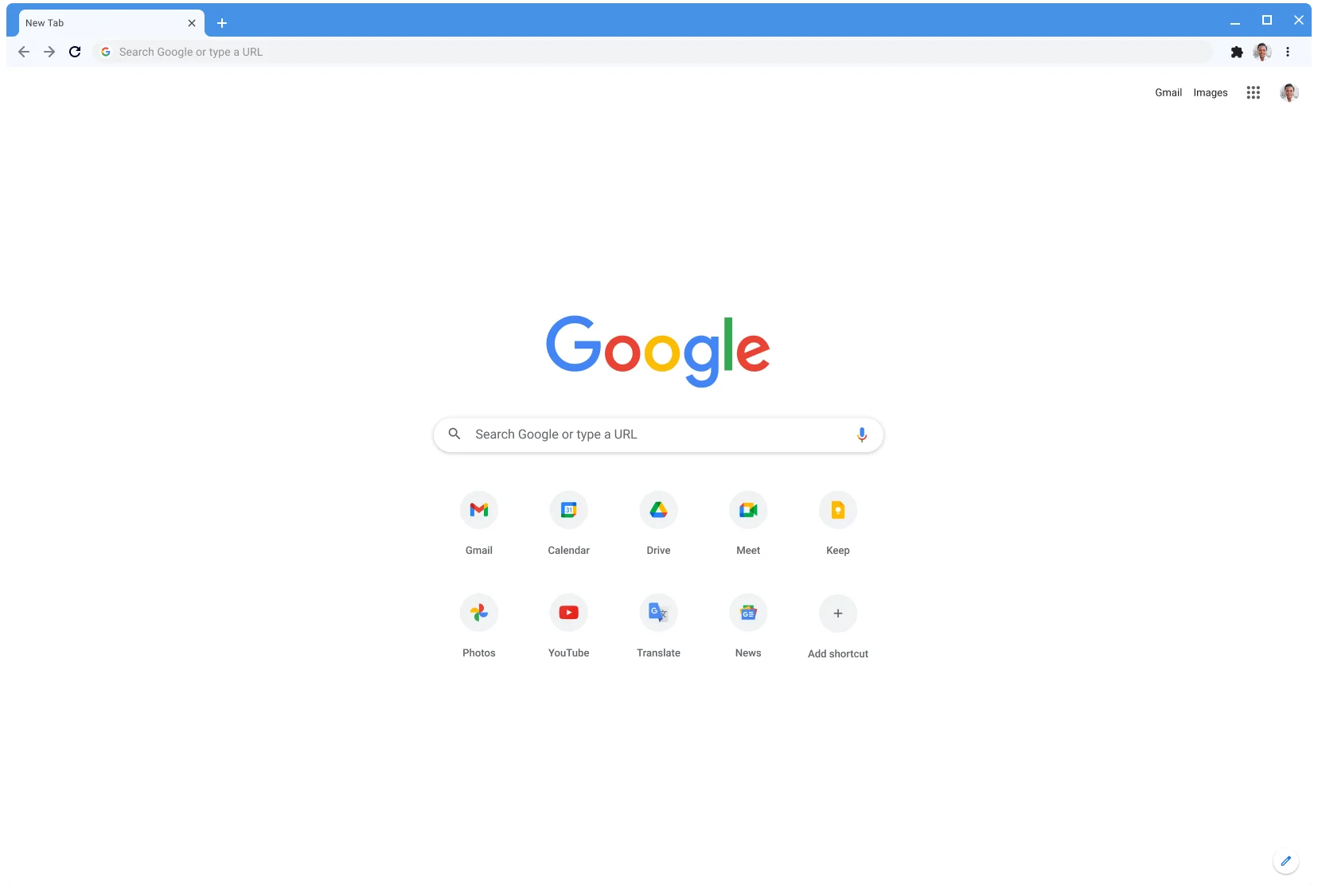
2- Visit the Scam Blocker extension page in the Chrome Store.
3 – Click the blue Add to Chrome button in the top right corner.
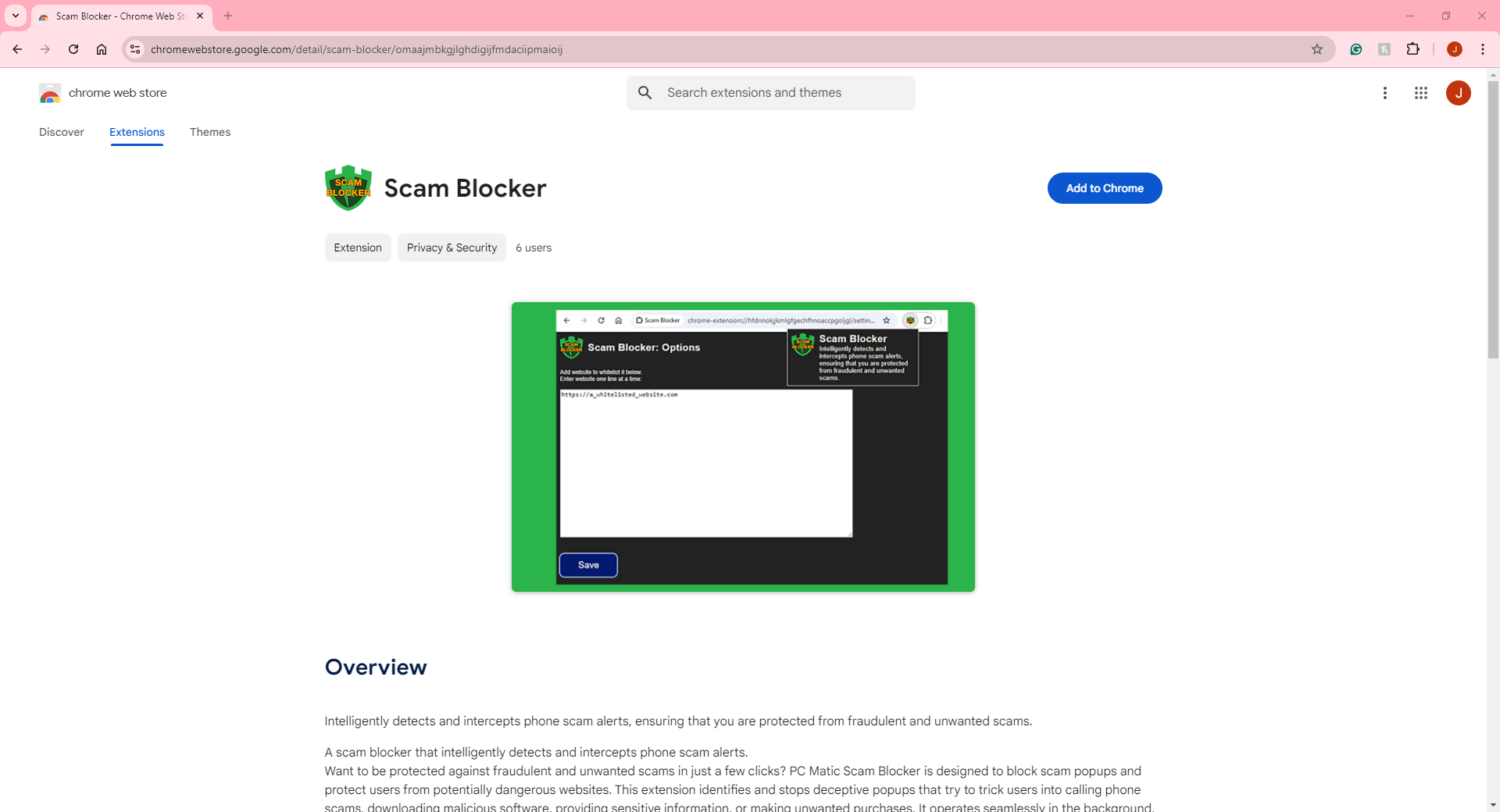
4 – A pop-up window will appear. Click Add extension.
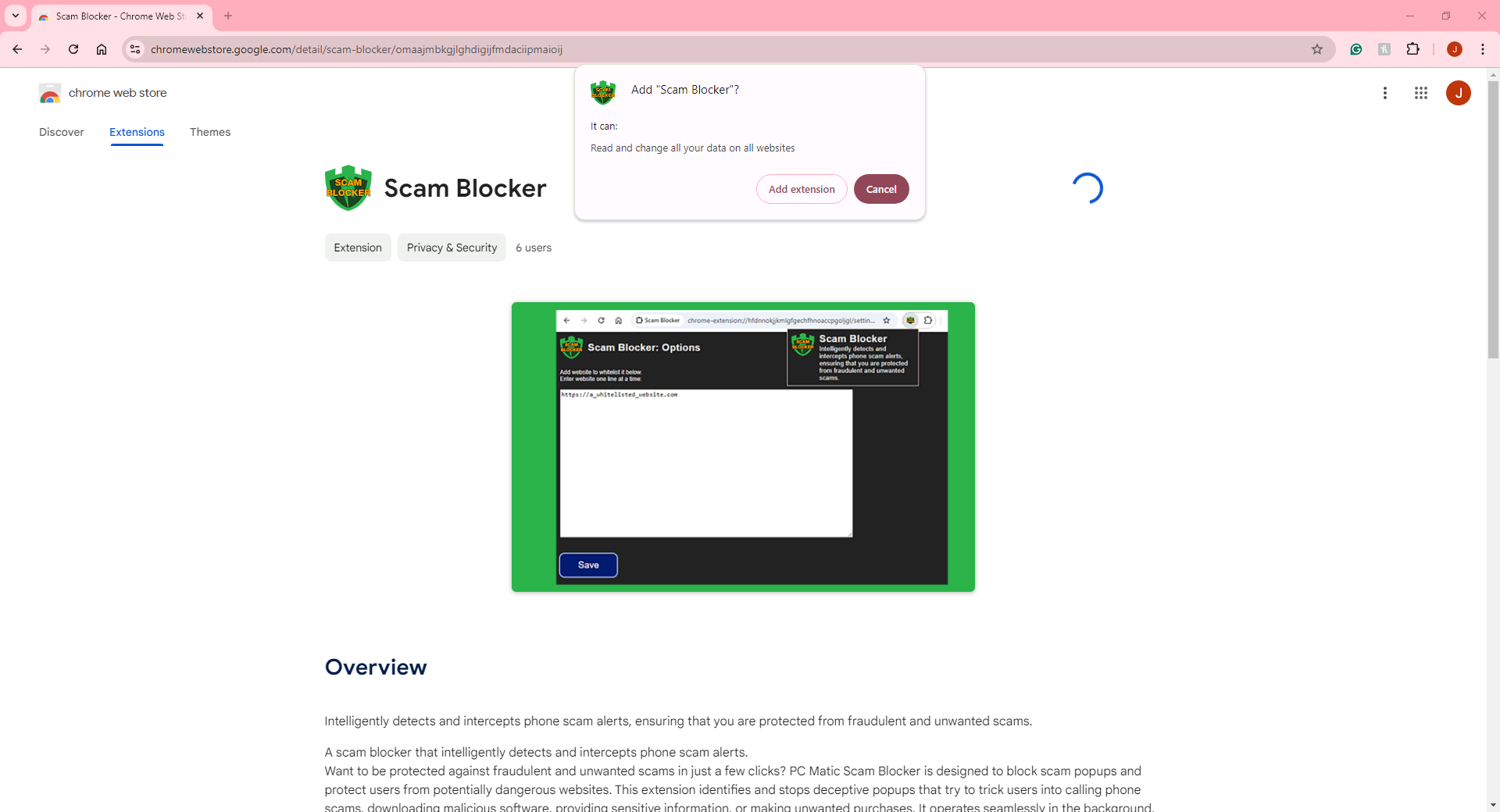
5 – Once the installation is complete, you’ll see a green shield with “SCAM BLOCKER” in orange at the top right of your browser. If you don’t see it, click the puzzle piece icon and select the pin option to ensure it always displays.
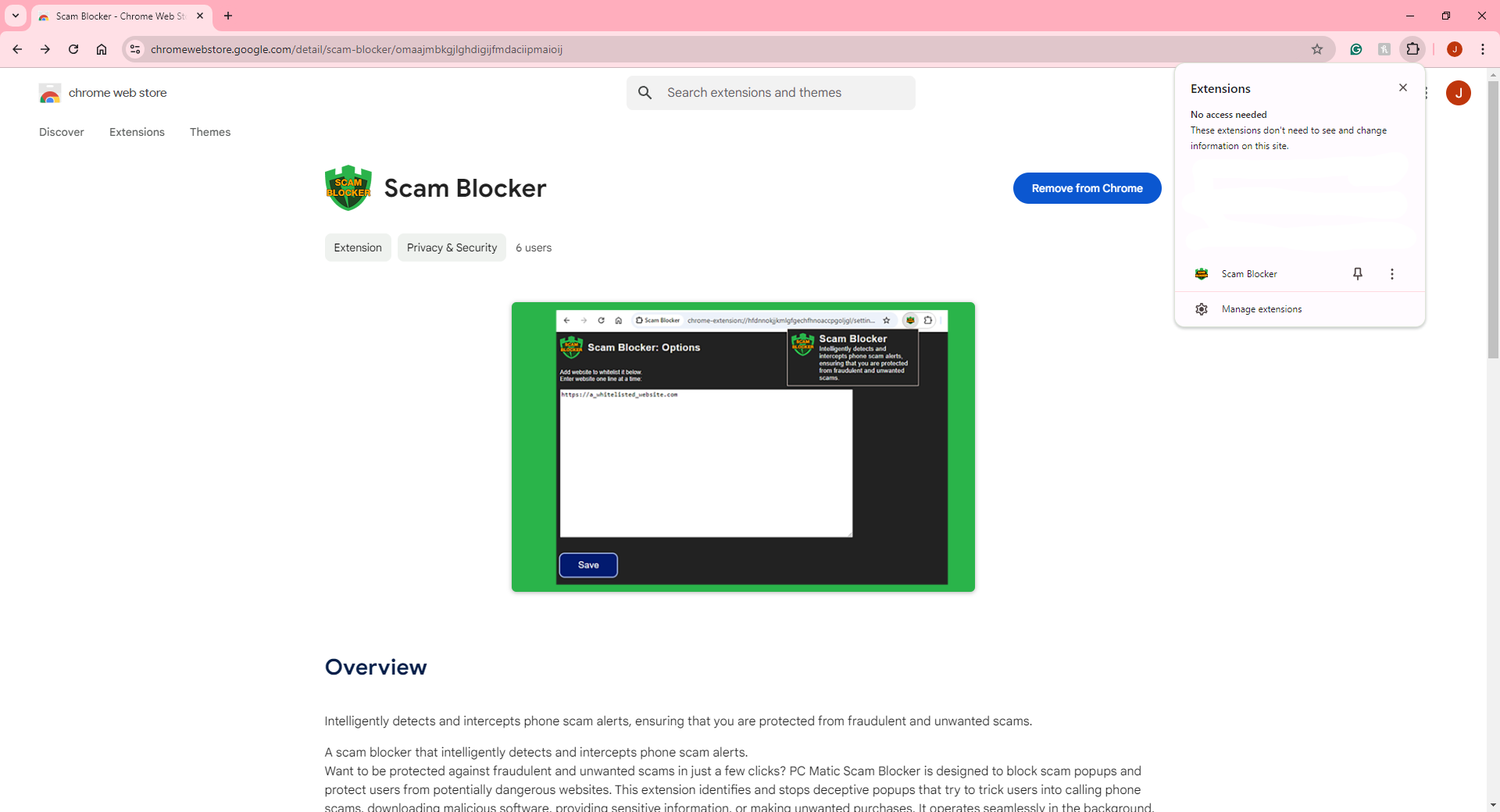
Edge Installation
1 – Open the Edge Browser.
2 – Go to the Edge Add-ons Store and find the PC Matic Scam Blocker extension.
3 – Click the Get button in the top right.
4 – In the pop-up window, click Add extension.
5 – The green shield with “SCAM BLOCKER” in orange will appear. If it’s not visible, click the puzzle piece and pin it for easy access after installation.
Firefox Installation (Coming Soon)
1 – Open the Firefox Browser.
2 – Locate the Scam Blocker extension on the Firefox Add-ons page.
3 – Click Add to Firefox.
4 – A pop-up will ask for confirmation; click Add.
5 – The green shield with “SCAM BLOCKER” in orange should be visible. If not, click the puzzle piece to ensure it’s displayed after installation.
Whitelisting Safe Pages
When a page is mistakenly redirected by the Scam Blocker, even though it’s safe, in such cases, you can easily whitelist the website to prevent future blocks.
Here’s how to whitelist a page:
1 – Right-click on the Scam Blocker icon in your web browser and select Options.
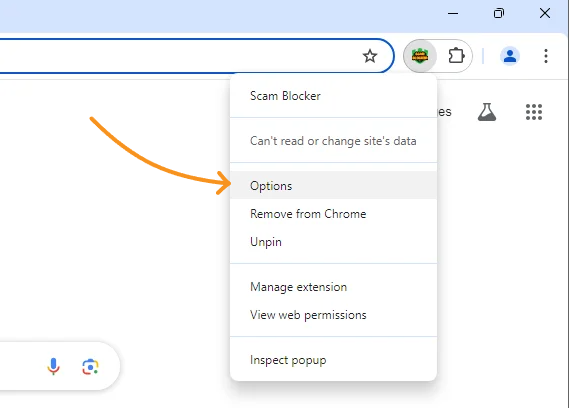
2- In the Scam Blocker Options window, type or paste the website URL you want to whitelist and click the Save button.

This feature ensures that you remain in control of your browsing experience while continuing to benefit from Scam Blocker’s protection.
Why Choose PC Matic Scam Blocker?
PC Matic Scam Blocker is designed for simplicity and effectiveness. By blocking scam attempts before they can harm you, you can browse with peace of mind knowing you’re protected from the latest online threats. Installing and using Scam Blocker is a breeze whether you’re using Chrome, Edge, or soon Firefox.
Don’t let online scammers ruin your day. Stay protected with PC Matic Scam Blocker—your first defense against fraudulent websites and phone scams!
Watch how the Scam Blocker works.