By Anand Khanse for The Windows Club
Strengthen Your Windows Login Security
To protect your computer from unauthorized use, Windows provides a facility to protect it using a password. A strong password is thus the first line of defense as far as your computers security is concerned.
If you wish to enhance the security of your Windows computer, you can strengthen the Windows Login Password Policy using the built-in Local Security Policy or Secpol.msc. Nested among its many settings is a useful set of options that will allow you to configure the Password Policy for your computer.
Windows Login Password Policy
To open and use the Local Security Policy open Run, type secpol.msc and hit Enter. In the left pane, click on Account Policies > Password Policy. In the right pane you see settings for configuring the Password Policy.

These are some parameters that you can configure. Double click on each to open their Properties box. From the drop-down menu you can choose and select the desired option. Once you have set them, do not forget to click on Apply/OK.
Enforce Password History
Using this policy, you can ensure that users do not use old passwords again and again after a while. This setting determines the number of unique new passwords that have to be associated with a user account before an old password can be reused. You can set any value between. The default is 24 on domain controllers and 0 on stand-alone servers.
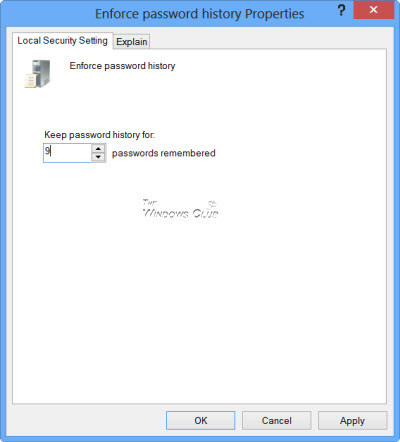
This excerpt appears with the permission of The Windows Club.



