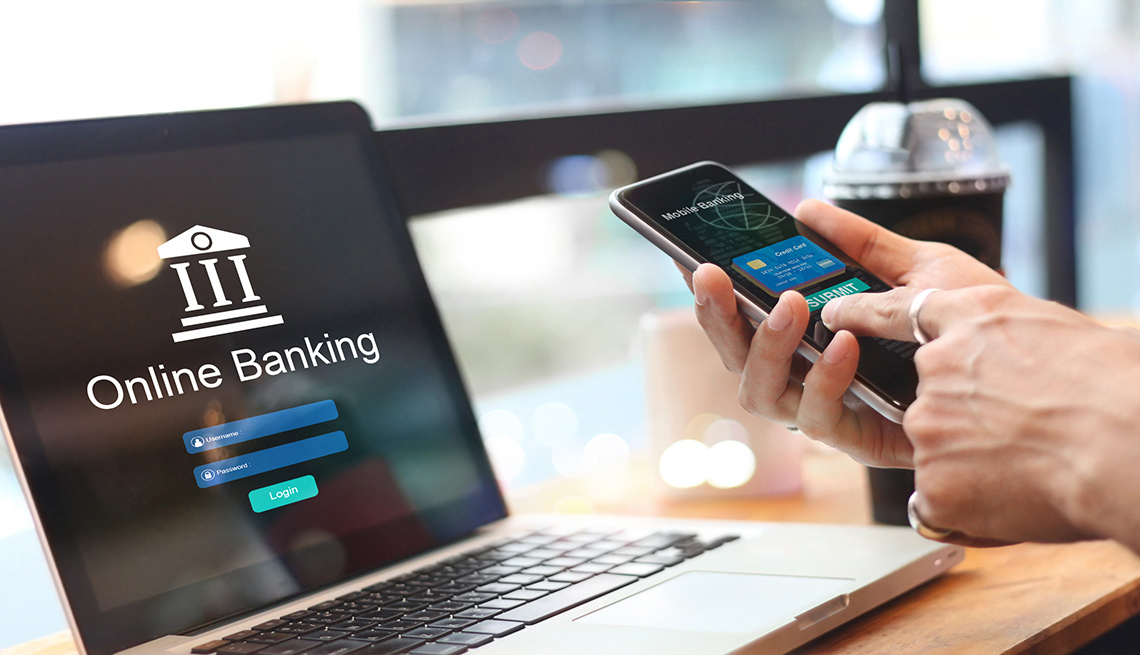I was talking to an old friend the other day and he confided that he was once a magician. Wow! And of course, I asked him to share some of the cool secrets of the trade. Although we’ve known each other for over a decade, he was not forthcoming. In fact quite the opposite. Apparently, there is a secret code among magicians that they can only share with each other. That said, we all know that there really is no magic, just slights of hand that make things seem different than they might appear. Which brings us to Microsoft’s latest operating system – Vista.
During the development of our latest product, Disk MD, we did considerable analysis of Windows Restore Points. These are files that store important system information that enables us to restore critical system information to an earlier point in time. In Windows XP, we learned that these hidden files are usually between 20-50MB big, and frequently the source of disk fragmentation. Enter Windows Vista. Presto! These same restore points now average around 2GB–100 times bigger. Now that’s some magic. In fact, our lab tests have seen Vista restore points exceeding 8GB! That’s like turning a mouse into an elephant.
The problem is that although Harry Houdini might need an elephant to hone his craft, I’m not sure that I want one in my garage. Who needs an elephant anyhow? Can it mow the lawn? Or at least do the dishes? Shouldn’t there be some benefit to having our hard drives clogged up with multi gigabyte archival files?

Our research shows that Vista Restore Points can reach 8GB in size. More than 400 times the size of XP Restore Points.
The answer is Yes, No, and Maybe. All versions of Vista (Home, Home Premium, Business, Enterprise, and Ultimate) have a new feature called Volume Shadow Copy. Now instead of tracking changes to your system files, Vista is now tracking EVERY change to every file. Big and small, important and irrelevant, every bit and byte is now being tracked by Vista. This is starting to feel more like Big Brother than David Copperfield.The primary reason given by Microsoft is that it enables us to look at previous versions of our files. If I had an Excel spreadsheet that I had made modified to the point that it was unintelligible, sometimes it is best to start over. Previous Versions make this possible. (Dave has some more thoughts on the implications of Vista’s Previous Versions.)
Sorry to say, Houdini, but it’s all a bit of a letdown. Plus this elephant is starting to stink. I usually archive frequently changed files by date, and when I err, I usually can find an old copy of a spreadsheet in my sent messages in Thunderbird. But it gets much better. Vista Home and Home Premium do not support Previous Versions. Although the data for Previous Versions is on your hard drive, Home users have no access. This is not magic, it’s the Sorcerer’s apprentice gone wrong and using magic he has not yet fully perfected. If you are storing my data on my hard drive, shouldn’t I be able to look at it and access it?
This is where the real sorcery comes into play. If one upgrades to Vista Business, Enterprise, or Ultimate, you can get access to all of your data. Bill Gates dons the pointy hat with moons and stars and magically gains the status of Wizard. He has now turned my data into money for him. Seriously. We have gone back and tested on multiple machines that only through upgrading can you access Previous Versions of your precious data. Sorry Wizard Gates, I think that your magic spell may be a curse. What if we want to permanently delete a file? There is now a hidden copy of that file,
that we are now unable to erase. Worse yet, if someone wanted to see my hidden file, they could upgrade my computer and see what I want deleted. Ouch! Is there some magic spell that can undo this wicked curse? On the surface no. The only option is to deactivate Volume Shadow Copy, and you will get 15% of your hard drive back. The downside is that you will also lose your ability to do a normal XP style restore. The good news is that there is still a way for home users to permanently delete a file.

Turn off System Restore before deleting a file, and then run Disk Cleanup.
Here’s our tip and there’s no magic involved:
- Turn off System Restore
- Delete the File
- Empty the Recycle Bin
- Run Disk Cleanup
- Turn on System Restore
>
Abracadabra! You now have a little more control over your new Vista computer…just remember the secret spell.
Keeping it real,
Rob
Editors Note: Although the tone of this article is light, there was a lot of serious research that went into this article. Many of the conclusions are very serious, and we had to check and double check our test results before making our claims. I want to thank D2 Worldwide for their help and assistance.