
By Anand Khanse
Beginners Guide to using Windows 8 on a Laptop and Tablet
In this post of mine, I will tell you how to find your way around Windows 8. Let me caution you in advance, that you may have to first unlearn a few things before you can start learning navigation in Windows 8. There is, in my opinion quite a steep learning curve for basic navigation involved here, especially if you are a regular Windows users and do not consider yourself to be a geek. Windows 8 may make great sense on a Tablet and touch devices, but on a regular desktop or a laptop, well, you may have to develop a few new ways of thinking.
In this post I will not talk of tweaks, tricks or features, but just give you some basic tips to get you started. The tweaks and trips and features discussion can come later. First you need to get your feet wet and learn how to navigate Windows 8 start screen and desktop … and actually even learn how to shutdown Windows 8! Once you have mastered this, you will see that finding you way around Windows 8 is as easy, if not more than it was, in Windows 7.
Once you boot into Windows 8, you will first see a lock screen. It will show you places where you can visit quickly, like for example your mail Inbox or your messages or updates.
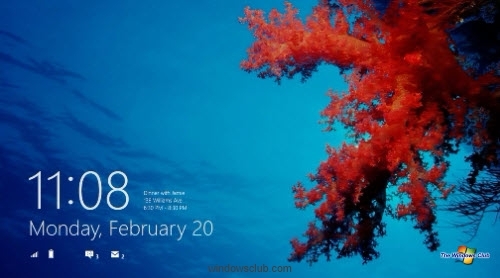
To sign-into you PC, push the lock-screen up. You can sign in using a picture password, a regular Windows username and password or with your Microsoft Account credentials. You can create two kinds of accounts: a local account for that PC only, or a Microsoft account, which works on all the PCs running Windows 8. You can select any one of these options as your login method.
This excerpt is shared with permission from The Windows Club.



