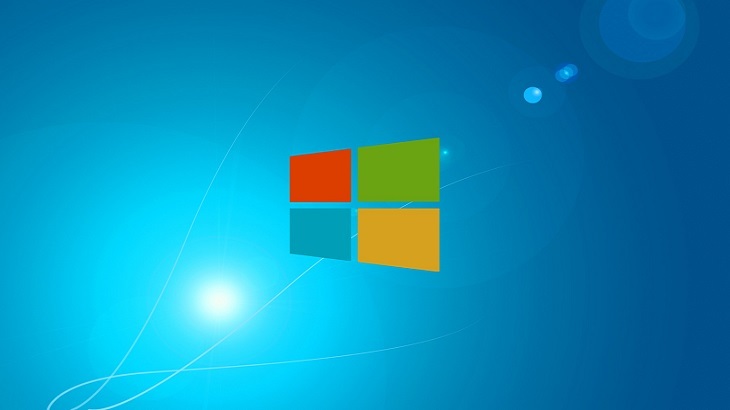Keyboard Shortcuts Every Computer User Should Know
Some people love them, others maybe not so much. What exactly are we referencing? Keyboard shortcuts. Sometimes it may seem like it’s just as easy to use the mouse to highlight, copy and paste, etc. For some users, it may be. However, once you start using shortcuts, you won’t know what to do without them!
Here are the top 15 keyboard shortcuts every PC user should know:
- Shift+Arrows = Highlighting text. As you go through your document, you can select the text by holding down the Shift key and then using the arrows to go up, down, left or right. Once you have the text highlighted you can do the following:
- Ctrl+B = Bold
- Ctrl+I = Italicize
- Delete key = Deleting highlighted text
- Ctrl+X = Cut
- Ctrl+C = Copy
- Ctrl+V = Paste. After you have copied or cut your text, you can paste it by pressing the Ctrl+V keys.
- Ctrl+Z = Undo. As you work on a document, maybe you highlighted something and hit a key you didn’t mean to. Or you deleted something on accident. Hit Ctrl+Z and it will undo whatever changes you made. Major time saver!!
- Ctrl+home = Beginning of page or document. This shortcut works on websites and documents. Want to go back to the beginning? Sure thing, Ctrl+home will take you there.
- Ctrl+end = End of page or document. Similar to Ctrl+home, this shortcut works everywhere to take you to the end of the material.
- Ctrl+F = Accesses “Find” tool. With the Find tool you can search a document for a keyword or phrase without having to re-read the entire piece. Again–major time saver! This function is accessible for websites, documents, Excel, PDFs, and various other platforms.
- Alt+Tab = Switching between alternate windows. Have two different programs or browser windows open? Switch between the two flawlessly by pressing the Alt+Tab keys. Once you do so, the alternate page will populate.
- Ctrl+S = Save. To be clear, this is only Save, not Save As. So it is best to save your document first and rename it what you’d like. As you continue to make edits after you “Save As”, you can press the Ctrl+S key to save whatever changes you’ve made.
- Ctrl+P = Print.
- Ctrl+Enter = Page break. By pressing Ctrl+Enter, you can enter a page break where ever you’d like in your document.
I hope you found these shortcuts helpful. If you have a favorite shortcut not listed above, drop it in the comments below and share with our readers!