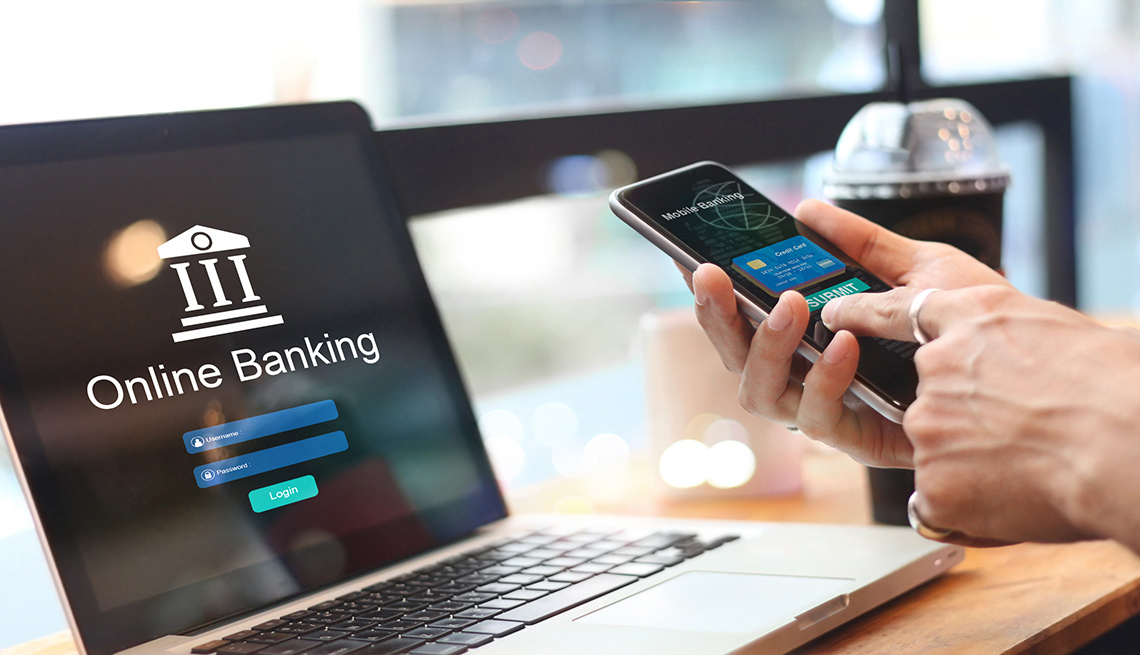Top 10 Reasons Why Your Computer Is Slow
We’ve all heard it before. “I need a new computer, this computer is slow and old”. This is actually a myth, and there is no reason that an old computer can’t perform as fast as it was they day you bought it. Buying a new computer is a great experience, but it is also a little challenging since it can take days or even weeks to get the new computer running just like your old computer once you transfer all your data, programs, and settings from the old device to the new one.
Whether you buy a new computer or not, we recommend that it is worth the trouble to get the old one working great.
Here are the top 10 reasons why computers become slow.
01
Free Space. One of the keys to a well performing computer is maximum free space. The more free space Windows has, the quicker it can do its chores. More importantly, without ample free space on the disk, Windows can go into a critical condition called thrashing. Thrashing occurs when both memory and the disk are full. Windows tries to move things from memory to disk to free up memory, but since there is insufficient space, the system begins thrashing.
The secret is to remove large files from your hard drive as soon as possible. Remember that video you watched two years ago? Once you watch it, you should delete it or store it in another place.
PC Matic provides a valuable tool that identifies the largest files on the hard disk. Take a quick look and figure out whether you still need any of those big files.
02
Windows Revisions. Windows updates itself approximately once a week. You have no idea why, but Windows reboots itself and installs its patches supposedly to add new features and plug security holes. That is all well and good but the problem is that Windows leaves behind a huge mess on your disk each time. The largest culprit are uninstall points. These points allows you to roll back to a prior revision of Windows. The problem is that these uninstall directories are humongous. Gigabytes of useless information. Literally, we have seen systems with over 100GB’s of these directories.
This is a major problem with Windows. Even if you do nothing, these uninstall directories are so large, it is possible that you will run out of hard drive space and then your system becomes unusable.
PC Matic automatically removes these uninstall directories which saves major disk space.
03
Windows Restore Points. Almost as bad as Windows Revisions are Windows Restore Points. Don’t get us wrong, Windows System Restore is an invaluable function and has gotten all of us out of a bind or two. The problem is that these restore points are huge, and they are designed to use up 12% of your hard drive. The problem is that on a 1TB hard drive, Windows will then lock up 120 GB for restore points. By our calculations, that is enough to give you close to one year of restore points. Although it is good to have Restore Points, no one can possibly remember the state of their computer one year ago, and hence one should delete these restore points and save the hard drive space.
PC Matic takes care of this problem automatically.
04
Fragmentation. Perhaps one of the largest contributors to slow performance is disk fragmentation. Once a disk becomes sufficiently fragmented, it literally takes 10 times as long to read and write basic information from the disk. Simple tasks such as loading an application, or viewing a web page can take 10-15 minutes on a fragmented system. Microsoft recognized this problem and includes automatic defragmentation as standard on all Vista and Windows 7 systems. XP systems have only a manual defragmentation, requiring the user to remember to defrag. On approximately 15% of Windows 7 systems, there is a bug where about 15% of hard drives will not defrag automatically.
PC Matic includes a scheduled defragmentation that works on all versions of Windows.
05
Internet Cache. Did you know that Windows stores every image you view on the internet on your hard drive? This is really a remnant of when we accessed the internet through pokey dial up modems. Back then, since the images were on your hard drive, the dial up modem and your phone line had less work to do.
PC Matic deletes these files on a regular basis saving you hard drive space and potentially embarrassing situations.
06
Start Up Programs. A quick way to identify a slow computer is to look at the number of icons in the icon tray. Many programs, during installation, also install an icon in your icon tray. These little icons serve no purpose other than to slow boot times and create potential conflicts with other programs. The more things in memory, the greater chances for inter-program incompatibility. Unless the start up program is essential, it should be removed.
PC Matic aggressively removes start up programs and the results can be dramatic at times.
07
Services. Perhaps even more devious than start up programs are services. Literally, there are hundreds of services that are running on your computer. Many of these services are for Windows, but with so many services, it is really difficult to tell which ones are totally useless versus absolutely essential.
Through a lot of research and persistence, PC Matic has the industry’s most comprehensive list of services.
08
Registry. The Windows registry is an essential component of how the operating system works. Whenever you run a program, or change the settings within a program and a multitude of other scenarios, the registry is involved. Because it is accessed and written to so frequently, there is a huge chance for the overused phrase, registry errors, to be true. Not even Microsoft really understands how it all works. Quite often, there are literally thousands of registry errors – even on brand new systems. Some entire companies have been created with the sole purpose of trying to scare consumers in purchasing a registry cleaner as the panacea for all performance and stability problems.
PC Matic includes a very targeted and specific registry scan and clean.
09
Viruses. There are many types of viruses out there. Some pretend you have a virus so you can get “rid” of it by coughing up your credit card. Others lie dormant in the background, waiting for further instruction from home base. Others deluge the users with pop up ads based on user behavior. Others hijack search results to direct you to suspicious web sites. In addition to being a risk to your finances and online identity, all of these viruses slow down computer performance. If your computer is running slow, it could we be because of a virus.
PC Matic includes a full virus scan as part of its free download and scan.
10
Internet Speed. Windows XP was created during the days of dial up modem when the #1 way to access the internet was through a company called AOL. For this reason, XP is optimized for a dial up modem and not a broadband connection. Just with a little tweaking, an XP connection can become significantly faster. Some people claim 200%, but there is at least a 30% bump in download speeds on XP systems. In addition, all of the major browsers (Chrome, IE, and Firefox) have become large, hugely complicated programs. A little browser tweaking can go a long way to faster web browsing.
PC Matic includes the XP internet tweaks and dozens of browser tweaks.
Conclusion. An old computer does not have to be slow. All of these maintenance and tweaking tips can be done manually or through using a myriad of free online tools.
However, PC Matic is the only solution that consolidates all of these tips in one place through one user interface. The download and scan are free. Give it a try.