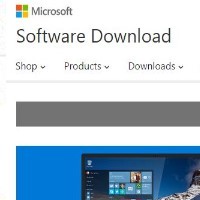By David Purcell, for PCTechBytes.com
Two Easy Ways To Block Websites
Blocking access to websites is important if you have children or if you have PC that is used by a lot of different people. There are numerous ways to restrict access to the Internet or specific websites. Some include modifying the router, changing your DNS settings or applying other filters. But we’re going to show you a couple of things to try before going to those great lengths. No matter what you do, however, the user account you want to block should be a Standard User account, not an Administrator account. You would not want to give the user the ability to revert your changes.
Block Sites Using The Hosts File
Using the hosts file is a quick way to block access to websites no matter what browser is used. To add a site to the hosts file, you will need to open My Computer, then the C drive>Windows>System32>and then the etc folder. Double-click the hosts file. When asked what program you want to open, select Wordpad. You will see something like the following:
127.0.0.1 Localhost
In order to block a website, such as MySpace, you would add the following below that:
127.0.0.1 Localhost
127.0.0.1 www.myspace.com
Save and close the file. Try going to the website to make sure it has been blocked. If it has not, you may need to remove to tweak the address. This technique works great, as your browser will consult this file before trying to get out on the Internet. If it sees that the website points to 127.0.0.1, then it will loopback to your computer and generate a “Page Cannot Be Displayed” error. You can have as many entries in here as you want. The limitations to this technique is that there are a lot of websites on the Internet, and if you have young children you will want to block most of them.
This post is excerpted with the permission of PCTechBytes.com