
By Anand Khanse
Understand and Manage Java Settings in Windows 7
Adobe Flash and Java are two downloads most of us have installed on our Windows computers, as they give us a richer internet and browsing experience. We have already seen how to manage Adobe Flash Settings.
Today we will learn about Java Settings in Windows 7.
What is Java
Java is a programming language and computing platform, which powers state-of-the-art programs including utilities, games, and business applications. It allows you to play online games, chat with people around the world, view images in 3D and more.
Java Control Panel
Java software or the Java Runtime Environment, is also referred to as the Java Runtime, Runtime Environment, Runtime, JRE, Java Virtual Machine, etc. It can be managed from the Java Control Panel. To access the Java Control Panel, open Control Panel and click on Java. Here you will be able to get information on the version number and also View the files.
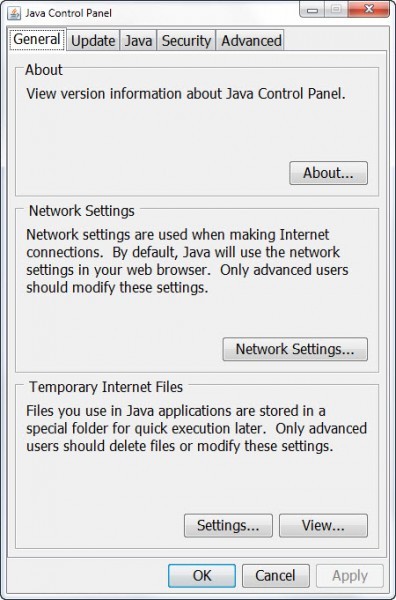
Remove temporary Java files
When browsing the internet, whenever your browser uses Java, the Java files are stored in a special folders at for quicker execution later on.
To see the location of the folder and other details, click on the Settings button.
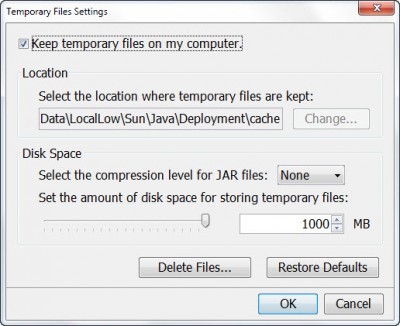
By default, these temporary java files are stored in the
C:\Users\Username\AppData\LocalLow\Sun\Java\Deployment\cache
folder in the JAR format. You can set the compression level for these JAR files and even set the amount to be set aside for storing these files.
You can view the files by clicking on the View button.
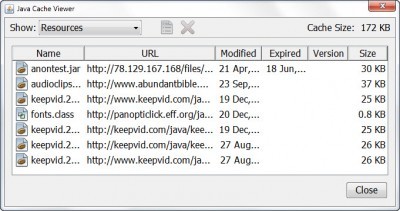
To delete these temporary Java JAR files, click on Delete Files. Now you can select which files you wish to delete and click on OK.
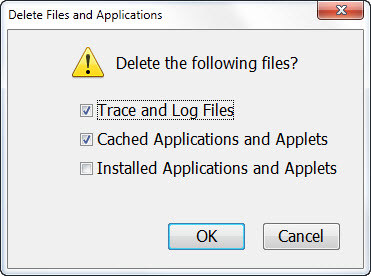
This excerpt is shared with permission from The Windows Club



