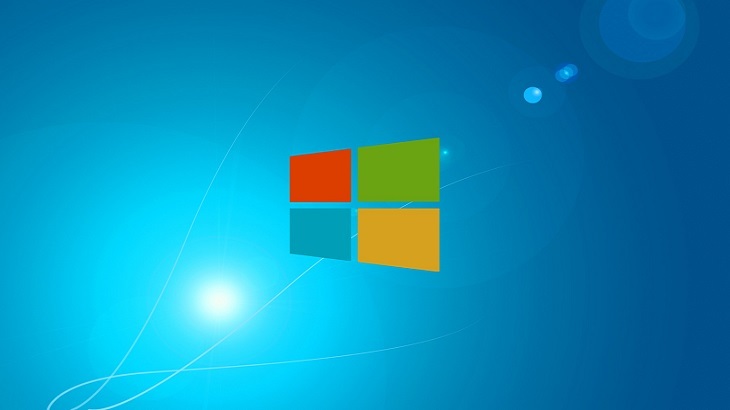Uninstalling unused or unwanted programs can help your computer in various ways. By uninstalling these programs you will be,
- Adding hard drive space
- Increasing computer speed – By removing programs you’re not using, they won’t have access to run in your background; therefore, increasing PC speeds.
- Enhancing your computer security – Many times we ignore updates on programs we are no longer using. Updates are not only for getting the newest features, but for also patching any security vulnerabilities in the older version. Therefore, by ignoring the updates, you are also ignoring the security patches.
Uninstalling Programs
To uninstall unwanted or unused programs, follow the below step-by-step instructions:
First, access your control panel. You can do so by searching for “Control Panel” in the search bar by the Start menu. Or you can click on the Start menu and access “Control Panel”. By doing so, you will see the screen below:
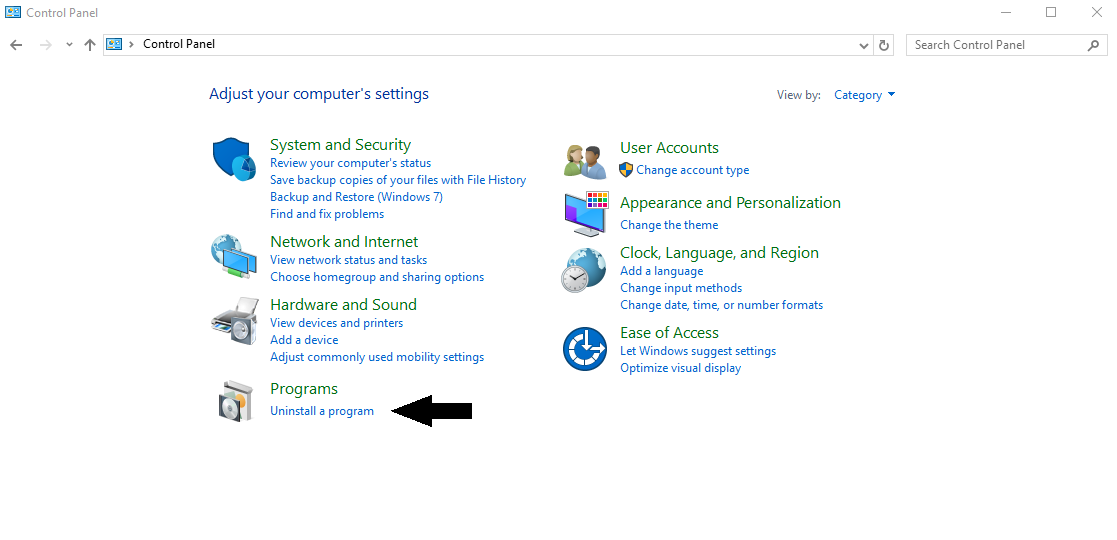
Click on “Uninstall a program”, as shown above. This will populate this screen:
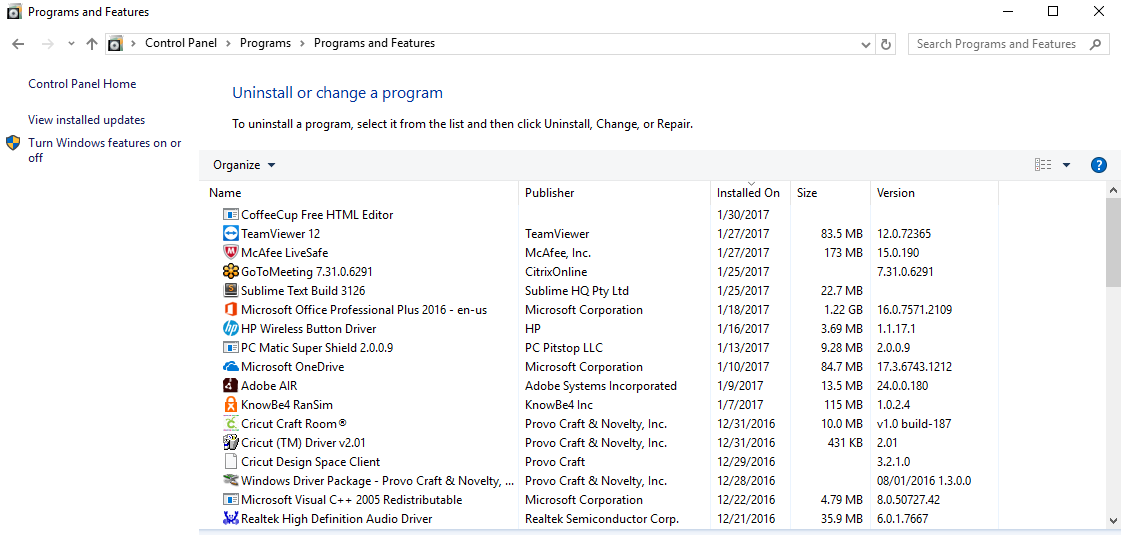
Hover over the program you wish to uninstall. This will generate a check box on the right side. Place a check mark in the box. Click “Uninstall”.
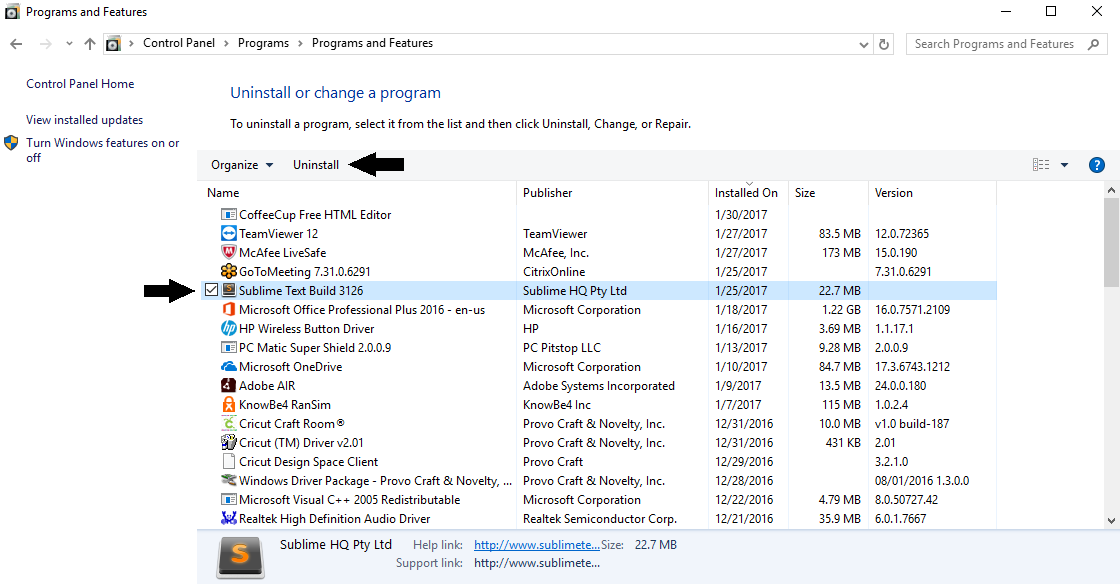
Upon clicking “Uninstall” a confirmation box will pop up. You will want to click “Yes” if you would like to uninstall the program.
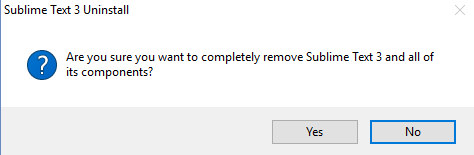 Once you click “Yes”, the uninstallation process will begin. Follow the appropriate prompts to finish the uninstallation. To complete the process, you may need to reboot your PC. Not all uninstallation processes require this; however, it is suggested.
Once you click “Yes”, the uninstallation process will begin. Follow the appropriate prompts to finish the uninstallation. To complete the process, you may need to reboot your PC. Not all uninstallation processes require this; however, it is suggested.