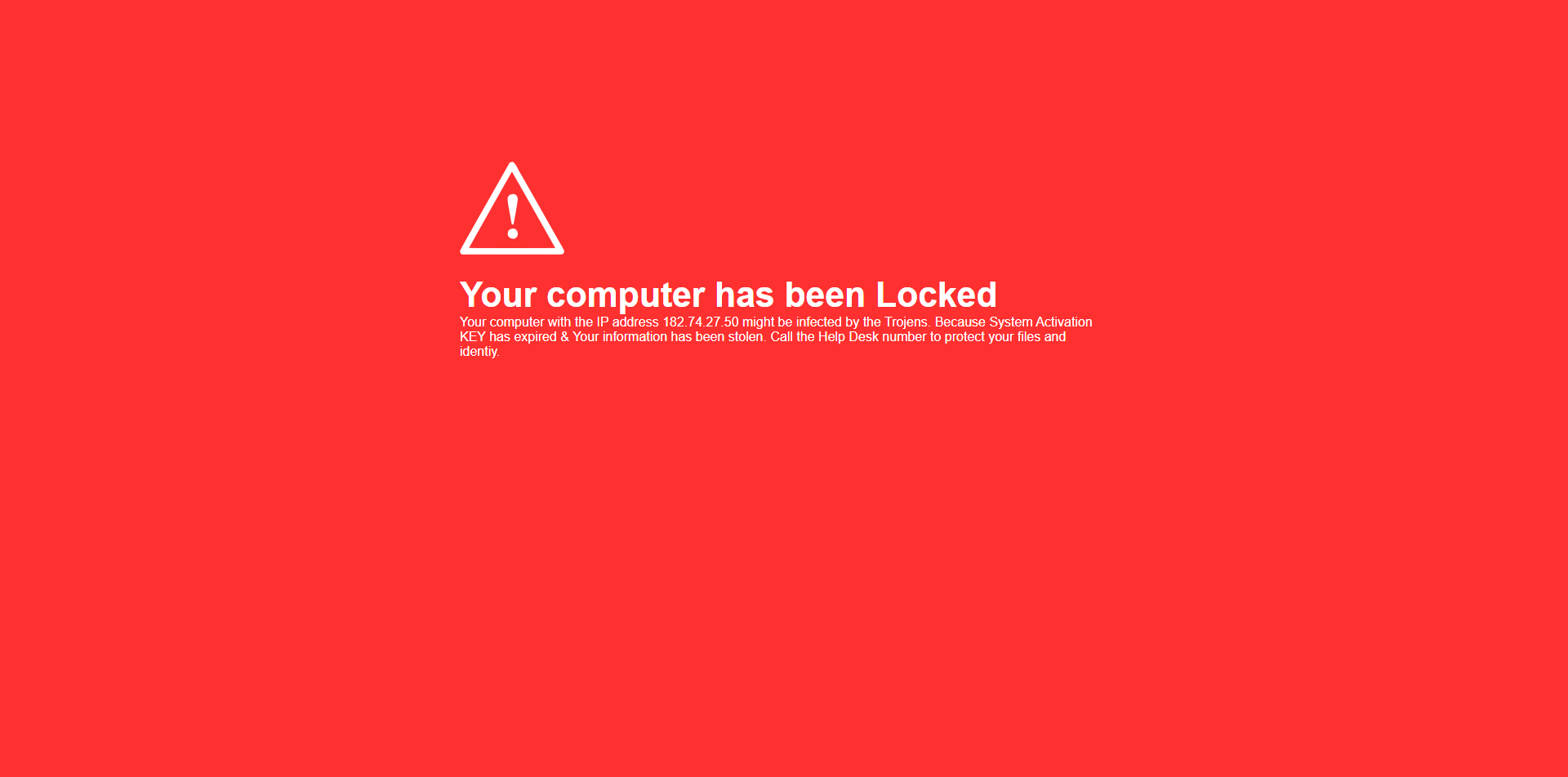Ensuring the health of your device starts with running your first PC Matic scan. This crucial step will check for and remove viruses or malware, keeping your system clean and secure.
We recommend running a PC Matic scan weekly to maintain your devices’ security. Here’s how you can install PC Matic and perform your first scan:
Step-by-Step Installation and Scan Guide
Follow the steps below to install PC Matic and run your first scan, or watch the demonstration: Watch the video.
1. Select Your Operating System and Follow the Installation Guide:
- Install PC Matic on Windows
- Install PC Matic on Mac
- Install PC Matic on Android
- Install PC Matic on iPhone and iPad
2. Login to PC Matic
Once installed, open PC Matic and log in with your credentials.
3. Run Your First Scan
Initiate your first scan to clean your PC and remove any potential threats. If you need assistance, refer to our guide on How to run a PC Matic scan.
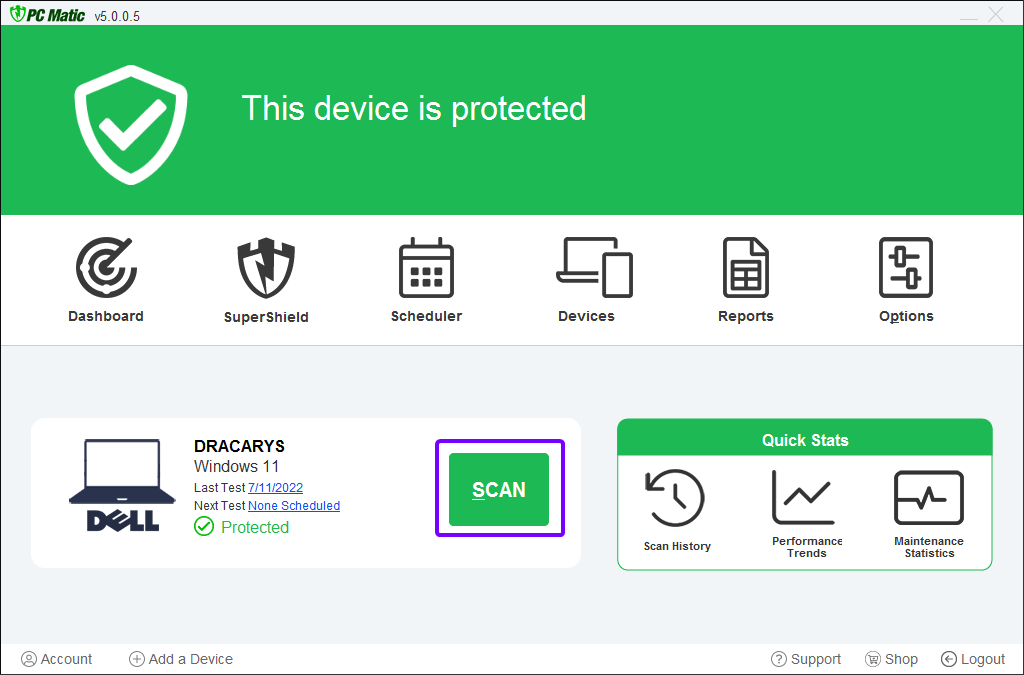
4. Setup Scheduled Scans
Set up scheduled scans so PC Matic can automatically clean your devices regularly.
Congratulations!
By completing these steps, your devices are now safeguarded against ransomware, malware, viruses, and more!
Need Help?
If you need support with PC Matic products, our team is available via email 7 days a week. Visit our Help Center and we’ll get back to you promptly.
Want Our Team to Set Up PC Matic for You?
With Support Unlimited, receive unlimited remote support from our US-based technicians, 24/7/365. Our team can set up PC Matic for you and assist with any technology issues, including smart TVs, routers, printers, tablets, and more!
Set up PC Matic for me and help with all my tech issues.
By running your first scan and scheduling regular ones, you ensure your device remains secure and operates efficiently. Start today and experience the peace of mind that comes with PC Matic. Visit pcmatic.com today!