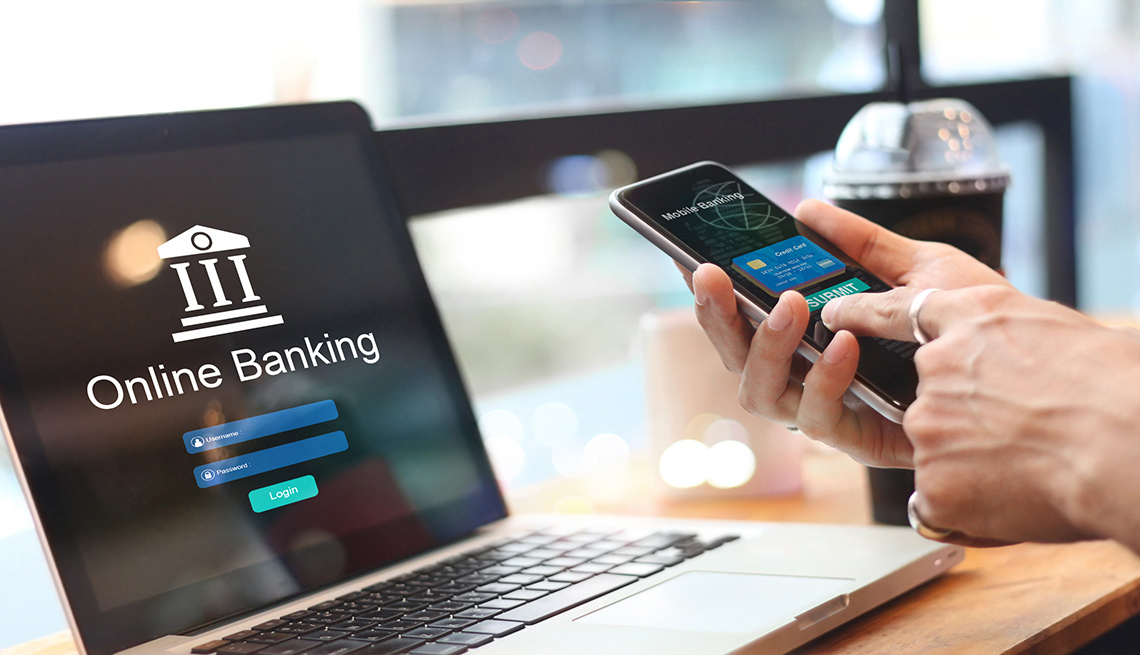The recent confirmation by Microsoft that Windows7 will reach retail outlets in 2009 continues to feed the frenzy that is pushing public acceptance of Windows 7. Our very first Tips & Tweaks article went out in the March 25th newsletter but was mostly Features and Tips.
I’m following up now with a more agressive Tweak Guide. Not for the faint of heart, this is a tweak guide and not a Features Guide. If you are into gaming, overclocking and benchmarking, this is for you. The purpose of the suggested tweaks is to increase speed and potential performance by lowering the drain of unnecessary processes and services. This is not about adding secret, hard to find functions, This is not about doing more, it’s about doing less and doing it faster.
After some pretty exhaustive research I was surprised at the lack of real tweaks and suggestions for Windows 7, so here’s your chance. Put your proven and personal tweaks in the comments section and I will add them to the article as a part of our Windows 7 Tweak Guide.
Keep in mind that there are many suggestions on the WWW that are completely bogus. For example there are several articles outlining how to use the msconfig utility to enable multicore processing on startup. This is not a tweak. It does nothing to increase performance as the correct number of processors are enabled after boot as they are needed. Also, If you are going to suggest a tweak to reduce boot times be sure you’ve tested it. I’ve tried several suggestons that just don’t do a thing.
Some of the suggestions will be the same as were used for previous operating systems but don’t believe it when you read, “if it worked for Vista it will work for Windows 7”. There are too many basic changes to follow that line of thought successfully.
Windows 7 SuperTweaks
1. Best Performance. This is still the biggest and easiest of all the SuperTweaks available. This tweak works for XP, Vista, and now Windows 7. It’s super easy, carries little to no risk, and shows super results. 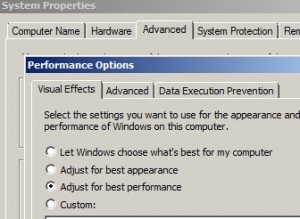 The results are easily measured using the PC Pitstop OverDrive Test and many other benchmarks. Be sure to run an OverDrive scan before using this tweak and then again after. You will see an immediate jump in you overall score. Start/Right Click Computer/Properties/Advanced System Settings/Performance Settings/Adjust for best performance/OK/OK.
The results are easily measured using the PC Pitstop OverDrive Test and many other benchmarks. Be sure to run an OverDrive scan before using this tweak and then again after. You will see an immediate jump in you overall score. Start/Right Click Computer/Properties/Advanced System Settings/Performance Settings/Adjust for best performance/OK/OK.
2. Turn off UAC. Even though it is less intrusive than it was on the dreaded Vista abomination, it can still be a pain. This is an easy to perform and easy to reverse tweak that carries no risk as far as how the tweak will affect the system. UAC on the strongest setting offers fantastic protection, but anything less and your system can be hacked as easily as XP. 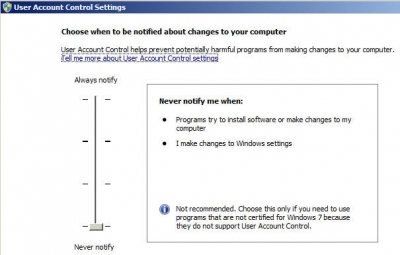 Great protection with all the inconvenience of Vista or the half-baked protection offered by the default setting, why bother? Turn it off. Start/Control Panel/User Accounts/Change User Account Control setting/Set slider to Never Notify/ OK.
Great protection with all the inconvenience of Vista or the half-baked protection offered by the default setting, why bother? Turn it off. Start/Control Panel/User Accounts/Change User Account Control setting/Set slider to Never Notify/ OK.
3. Turn off System Restore. Simply go to Start/Right Click Computer /Properties/ System Protection/ Highlight the correct drive/Configure/Turn off sytem protection/OK/OK. Keep in mind that I think this is a great feature and I have it enabled on my work box but for performance and benchmarking it’s just not needed. Turning the feature off carries no risk to your system, in fact it removes a safe haven for Virus and malware activity.
4. Disable services. The big question is how many and which ones. There is no better site for this than Black Viper. Find complete information on every service with the defaults shown for each one. This is followed by some “Safe” suggestions and then some “Tweaked” suggestions. In each case remember that you are disabling a service. That means it won’t work. Make these changes at your own risk. Be sure to keep track of the changes so you don’t have to go through every one to figure out why something isn’t working later.
5. Use Ready Boost. Unlike previous versions, W7 puts Ready Boost to work. If your system is marginal on memory this may be just what you need. Grab a USB, flash, or thumb drive, stick it in and let Windows use it as memory cache. This should reduce the cpu usage, disc activity, and help apps and files to load faster.
No more 4 Gigabyte restriction as was imposed by Vista. Ready Boost now allows for multiple devices to be used at the same time. Once inserted, Windows 7 will tell you if your flash drive is acceptable. Give it a try.
Readers Tweaks
6. We Will Add Your Windows 7 Tweak here.
7. We Will Add Your Windows 7 Tweak here.