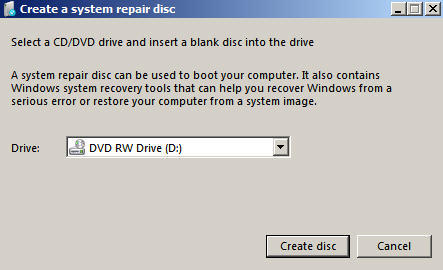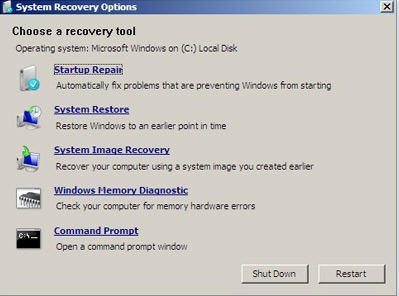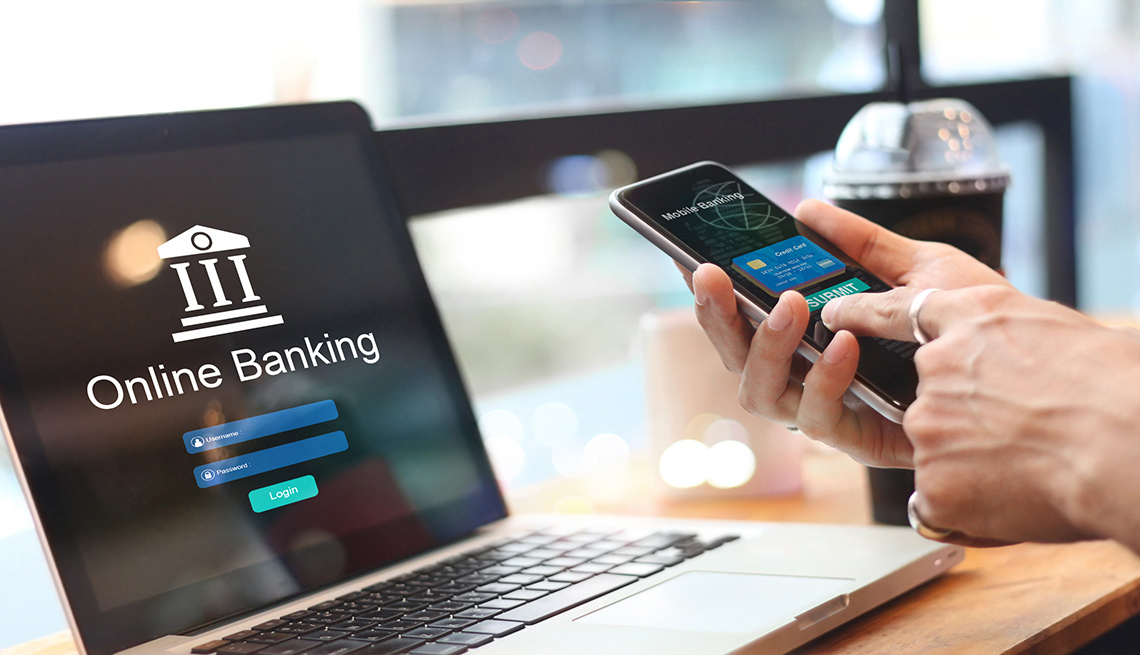Hosed: adj. – A somewhat humorous variant of “down”, used primarily by Unix hackers. “Hosed” implies a condition thought to be relatively easy to reverse. It is also widely used of people in the mainstream sense of “in an extremely unfortunate situation”. The term was popularized by fighter pilots referring to being hosed by machine gun fire (date?). Usage in hackerdom dates back to the 1970s or earlier.
Have you ever gone to the old trusty computer, hit the power button and received a message, “No Operating System Found”, or see nothing but a white curser on a black screen? Of course you have.
You can find a warehouse full of suggestions on how to remedy this problem except for one thing. Your computer won’t boot, your neighbor is out of town and You,re Hosed!
Hopefully, you’re savvy enough to remember the F8 command to access the Advanced Boot Options menu but what if you’re not, or what if none of those options worked? It only takes a couple of minutes to make a rescue disc and once you’re finished you can stick it in a safe place for use when you’re getting that “I’m hosed” feeling.
OPTION # 1 Create A Windows 7 Rescue Disk.
1. Go to: Start/Control Panel/BackUp and Restore/Create a system repair disc/.
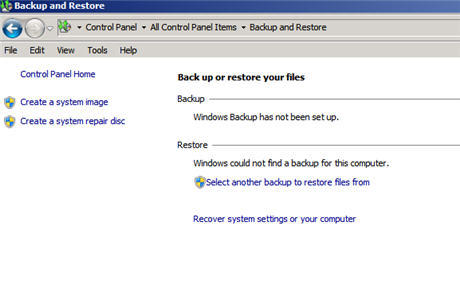
3. Windows 7 will create its own repair disk and it only takes a few minutes. It’s that easy.
For a no boot situation I would start with the first option, “StartUp Repair”, and go from there. With any luck you will be able to repair the boot sector or even use a restore point.
But what happens if that doesn’t work. Are you getting that “I’m hosed” feeling again?
Don’t worry, I’ve got another trick up my sleeve. This time we’re bringing Ubuntu to the rescue. That’s right, an Open Source Operating system on a CD to help save the day. It’s easy and here’s how.
OPTION # 2 Create An Ubuntu Install/Boot Disk
1. Download the ISO file. I just create a folder on the desktop that says Ubuntu and download to that location.
Click the big green “Begin Download” button.![]() The latest version is 9.10 so that’s what I used. Download Link
The latest version is 9.10 so that’s what I used. Download Link
Depending on your download speed it could take as long as 60 minutes to complete.
2. Burn the Disc Image. Once the download is finished simply right click the ISO file and choose “Burn Disc Image”. Windows 7 will identify the file correctly and burn the image as a bootable DVD. You will of course need to supply a blank DVD to the burner and direct windows to the correct Drive.
3. Use the Disc. Simply reboot to the DVD and select from the following options.
Install Ubuntu
Check hard disc
Boot from first hard drive
The first option will allow you to use Ubuntu from the DVD without installing it on your system. From the Ubuntu desktop you will be able to select: Places/Computer/Hard Drive/User/Name/Documents to access your saved pics or other information. It’s easy to navigate from folder to folder to access and remove the information you need.
For Windows users the desktop will look a little barren but take your time and you’ll find what you need. There is even an installation of FireFox on the desktop that is ready to go. Put these rescue discs in a safe place and avoid that “I’m hosed” feeling.
Enjoy!