
By Anand Khanse
5 Tips for a Safer Internet Explorer
Internet Explorer 9 is arguably one of the most secure browsers available. But how can we secure Internet Explorer further? The browser is considered to be safe – by default – with features such as smart screen filtering and location filter. It has plenty of safety features. All you need is to make sure you have those features turned on so that you enjoy secure browsing. Here are few tips on securing the Internet Explorer.
Enable Smart Screen Filter
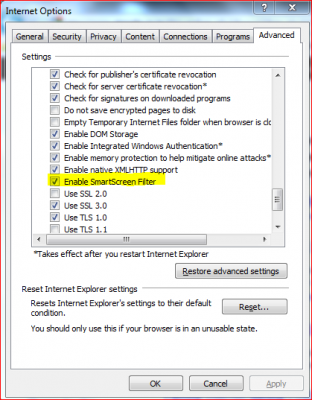
Make sure that the smart screen filter is enabled. When you install IE9 or later versions, Internet Explorer asks you if you wish to turn on the Smart Screen Filter. If you did not already turn on the filter, you can do it from Internet Options -> Advanced Tab.
1. Open Internet Options dialog box from Tools menu (ALT+T)
2. On the Advanced Tab, in Settings, locate the option Enable SmartScreen Filter
3. Click to check the box if it is not already ticked
4. Click OK to close Internet Options dialog box
Prevent Tracking Of Location By Websites
One option could be using a proxy. However, not all proxies are trustable. To turn on the location filter, open Internet Options and on the Privacy tab, select the check box saying “Never Allow Websites To Request Your Physical Location”. This gives you safety to some extent. Other websites such as Google will always find a way to trace your location using your IP address when you log on to those websites. The location filter in IE fails to prevent them from tracing your location. However, you still get a little protection when it comes to malicious websites.
Internet Explorer Security Zones
Internet Explorer includes 4 predefined security zones: Internet, Local Intranet, Trusted Sites & Restricted Sites. To customize a security zone. Open Internet Explorer > Settings > Internet Options > Security tab. Here you can select the zone and then choose the security levels you wish to set for these zones, individually. You can read more on this at how to manage the Internet Explorer Security Zones.
This excerpt is shared with permission from The Windows Club.



