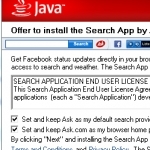PC Pitstop is proud to welcome our friends at Windows Observer as guest contributors. Windows Observer is owned and operated by Richard Hay. In January 2010 Richard’s community contributions were recognized by Microsoft when he received his first Most Valuable Professional (MVP) Award for Windows Desktop Experience and in January 2011 when he was renewed as a Microsoft MVP in a new category called Windows Expert-Consumer.
By Richard Hay for Windows Observer
So in the previous post I highlighted a new dynamic RSS fed Windows 7 theme that featured photos from my wife’s garden. I want to share with you in this second post just how you can create your own dynamic theme with just a few extra steps in front of the typical built in sharing that Windows 7 offers through Theme Packs.
First you need a theme file and for this we are just going to utilize one of the files that are already included in Windows 7. No reason to retype all the information to add just a few lines at the bottom.
So browse on your PC with Windows Explorer to X:WindowsResourcesThemes (X: being your default drive which Windows is installed on – most of the time this is C:)
In this directory you will see a collection of theme files like this:

We are going to use that highlighted file which is the default Windows 7 Aero Theme. Just Right Click on that file and choose Copy. You can now close Windows Explorer and head back to your desktop.
Find a blank space on your desktop and Right Click once again and this time choose Paste. This should place a copy of the aero.theme file on your desktop.
Next Steps/Article Continued Here
This post is excerpted with permission from Windows Observer.