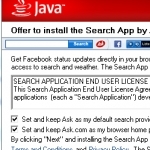PC Pitstop is proud to welcome our friends at Windows Observer as guest contributors. Windows Observer is owned and operated by Richard Hay. In January 2010 Richard’s community contributions were recognized by Microsoft when he received his first Most Valuable Professional (MVP) Award for Windows Desktop Experience and in January 2011 when he was renewed as a Microsoft MVP in a new category called Windows Expert-Consumer.
By Richard Hay for Windows Observer
SSD’s or Solid State Drives are starting to become reasonable in regards to cost so more and more people are going to be looking at them for every day use on their computer systems.
Last year I installed an SSD in my ASUS Netbook and it has performed great and I am very pleased with it. You can read about that experience here – Upgrading to a Solid State Drive (SSD) on my ASUS Eee PC 1000HE.
I recently decided to make that same move on my desktop with one additional accommodation. I am going to use the SSD as the boot drive for Windows 7 and then use a SATA II standard hard drive as a storage location by placing all of my documents, videos, pictures, downloads, etc. on it to save space on the SSD. I even moved the temporary directories used by Windows to that drive to keep them from building up on the SSD.
The purpose of this post is to show you the process of getting to this configuration.
Article Continued Here
This post is excerpted with permission from Windows Observer.