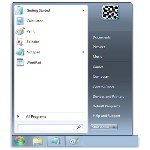
By Woody Leonhard/Windows Secrets Newsletter
Since the debut of Windows 95, the Start menu has offered an easily navigated and extensible haven for all the programs we don’t use every day.
In Part 1 of a series of stories on getting the most out of Windows’ Start menu, we start with the basics: pinning applications, folders, and files.
Future installments will cover just about everything you need to know about the Start menu — how to use it, change it, gussy it up, and dress it down. The Start menu is something we use dozens of times a day. Take a few minutes and make it look the way you want it to!
Although Win7′s Start menu has a slightly different look from Windows XP’s classic design, in many ways they work the same. And though the techniques covered in this series focus on Win7′s version, you’ll find that many of these tips apply to XP’s Start menu as well.
Classic version or new, the Windows Start menu has three major sections (shown in Figure 1), each giving different approaches to navigating Windows.
This post is excerpted with permission from Windows Secrets.




