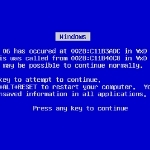By James Fisher for Windows Talk

With a day off and not that much to do, I thought I would attempt to restore a backup of my Lenovo T510 that I made just a week after I got it. My reason for doing this was twofold: one, I wanted to try the Lenovo system recovery software (Enhanced Backup & Restore) and I wanted to go back in time to a good backup image. Recently, I have been getting failure messages when I tried to install various Windows updates and this gave me the feeling that all was not quite right with my trusty ThinkPad.
One folder, so easy
So, I connected an external hard drive and copied over my ‘James’ user folder. This is one of the most convenient features of Windows 7: all your files, pictures, music, downloads and favorites all under one folder making it so easy to back up (provided you haven’t customized any of the locations, of course).
The same external drive also contained the backup image I wanted to restore. If I really wanted to go back to ‘Day One’ I could have restored the image Lenovo has stored on a special partition, but i didn’t want to go back that far. I had installed MS Office and other programs that the base image would not have.
Let’s go!
Now, with copies of all my files safely stored off the ThinkPad’s hard drive, I could reboot and hit the “ThinkVantage” button above my keyboard to access the recovery options and restore the backup image off the external USB drive. This only took a few minutes and then I was looking at my desktop as I had it a few months back. Naturally, there were Windows updates (pre Service Pack 1) as well as other software updates that needed to be applied which went without incident: no failed Windows updates this time!
Article Continued Here
This excerpt is shared with permission from Windows Talk.