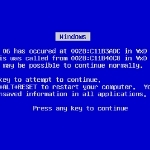By Windows Talk
Nowadays there are many different kinds of computer backup storage, however if you choose to use external hard drives for your backup process, syncing backup files with your computer is highly recommended. This might sound extremely difficult but it syncing backup files to external hard drives is probably one of the easiest and most cost-effective backup method available.
External hard drives are so cheap at the moment, that it is almost a crime. Therefore if you are strapped for cash then this could be an affordable backup method to you.
Syncing backup files by copy and paste
This is by far the easiest way to sync backup files to external hard drives. We all basically know how to copy and paste files from one location to the next. All you have to do is buy an external hard drive, connect it to your computer via the USB port, and start copying and pasting.
If you are truly a beginner then here is an example for you:
Article Continued Here
This excerpt is shared with permission from Windows Talk.