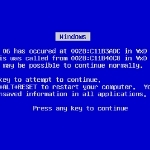By James M Fisher
 What is ‘safe mode’? Basically, it is a bare-bones loading of Windows so that one can do some type of maintenance such as uninstalling a program that would otherwise crash Windows, a corrupt driver, such as a video driver and so on. Another instance is when Windows continually reboots. While the causes of this are varied, the first step to solving the problem is to get Windows from continually rebooting and this is where safe mode comes in.
What is ‘safe mode’? Basically, it is a bare-bones loading of Windows so that one can do some type of maintenance such as uninstalling a program that would otherwise crash Windows, a corrupt driver, such as a video driver and so on. Another instance is when Windows continually reboots. While the causes of this are varied, the first step to solving the problem is to get Windows from continually rebooting and this is where safe mode comes in.
To get into windows Safe Mode, you need to restart your computer (or, if it is off, turn it on) and while it is powering up, continually tap the F8 key until the Safe Mode screen appears. It will look something similar to this:
Use the keyboard arrow keys to highlight Safe Mode, then hit the Enter key to start Windows in Safe Mode. Windows will look very different since it loads with a basic VGA video driver, so your screen will not appear to you like it usually does; everything will be bigger, so do not panic!
Once you are in Safe Mode, right click the Computer icon and select Properties, then in the Control Panel box that appears, select Advanced system settings from the far left list of options.
Click here for a video that will show you what to do next:
This excerpt is shared with permission from Windows Talk.