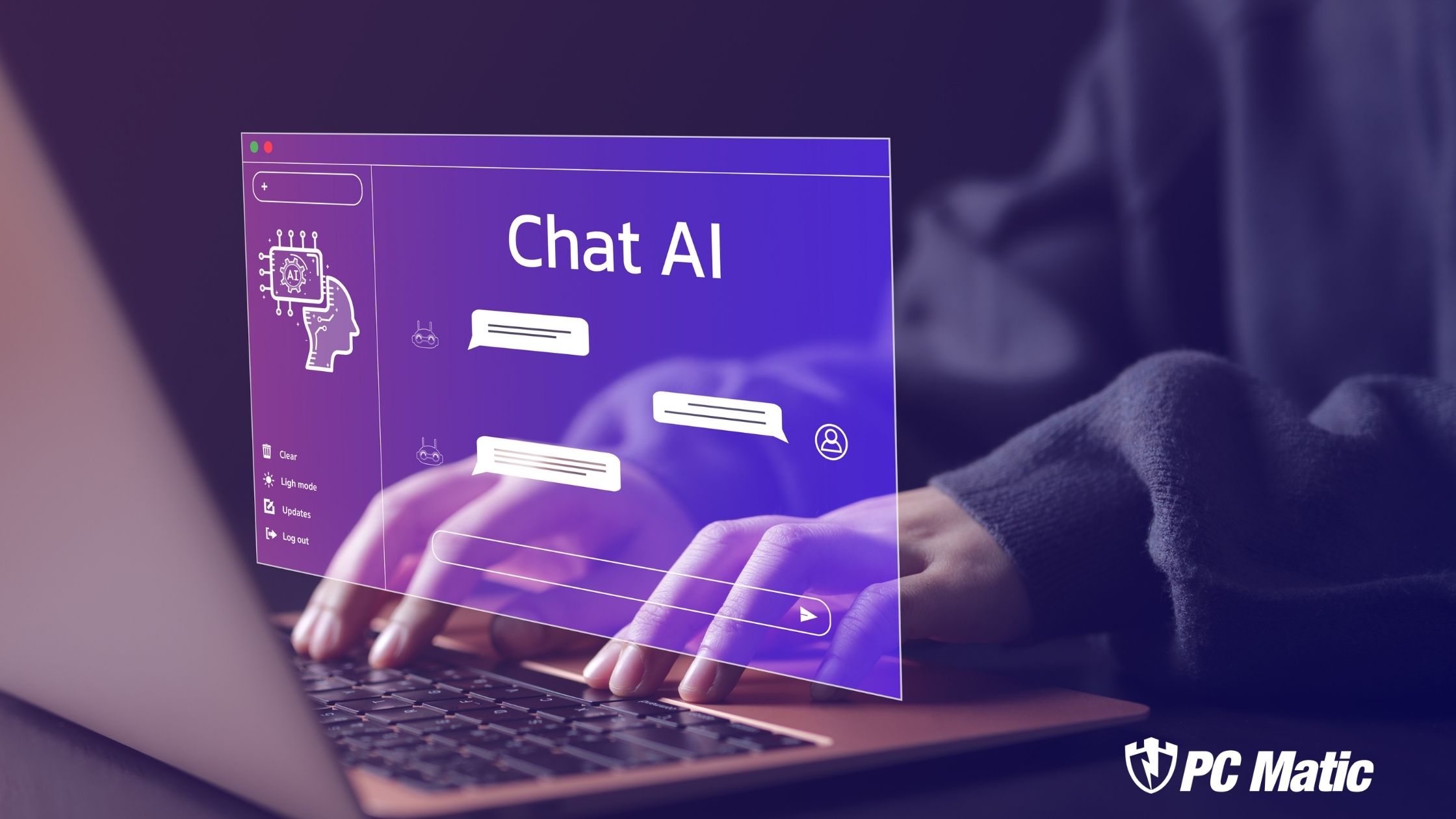It’s here and it’s coming at you like a freight train. We’re not even out of the beta and I’m thinking about tweaking this latest release from Microsoft. So before I get into some great tweaks, let me share some news about the progress of Windows 7 on its way to market.
Rumor has it that Windows7 RC1 could be released to some select testers on April 10th. I’ve been using the Windows7 beta 7000 build that was initially released to the public and while there have been others, 7022, 7048 and 7057, there have also been reported fake releases seen on some of the torrent sites. It makes much more sense to wait for the official MS RC1 release that’s due in May. I’m not quoting any particular source on this as everyone is quoting everyone else and there’s no real confirmation from Microsoft on any of it.
I’ll stick with my prediction that Windows 7 will be released before 2010. There’s just too much momentum for Microsoft to waste.
I love tweaking my systems to lower boot times and increase performance. I think that’s one of the things that excites me about a new operating system. However, after years of tweaking and the normal number of mistakes and bad tweaks, I’ve learned the importance of “BackUpâ€. Do it now because it does no good to whine once the deed is done. Back up now to avoid that empty feeling in the pit of your stomach when you realize the system isn’t booting.
TIP #1. Install the correct nVidia Drivers.
nVidia has already released a Window7 video driver. You can get it at their site, nVidia. This is exactly opposite to what nVidia put us through with Windows Vista. In fact it doesn’t seem that long ago that I was lamenting the lack of nVidia drivers for Vista users. It’s been about a year since Pitstop charted the use of graphics chips by Pitstop users. April of 2008 had 44% of Pitstoppers using nVidia. With nVidia’s early support of Windows7 that share should continue its’ rapid growth.
Fill in the correct chip series information and operating system version. They have both 32 and 64 bit drivers available. The 64 bit version for my 8 series card is 181.71 and it’s even WHQL certified. It downloaded with no out of the ordinary events. The installation was a little slower than normal but nothing alarming. The system rebooted to a perfectly good desktop.
TIP #2. Do not remove the UAC.
The new configuration is absolutely not a bother. It gives the “standing in the shadows†protection that we should have had in Vista. Another good thing about it is that if you want to change from the default setting it’s easy to do. Just go the control panel and click on User Accounts and then “change the way…†There’s an easy to use slider to adjust the settings. I’ve found that the setting just above “Never Notify†gives just the right amount of nag to help me feel safe without irritating me to death.
TIP #3. Switch to 64 bit.
Now’s the time. After 3 months use, I’m running into very few problems or programs that I can’t use. From what I’m seeing, if it’s available for Vista, it’s available for Windows7. Take the plunge and do it when you upgrade to Windows 7. BTW, this is the perfect time to mention that there will be an RC1 available to the public soon. You may want to keep a close watch so you don’t miss it. You should see it sometime between now and May.
Tweak #1. Best Performance.
It works for XP, it works for Vista, and it works for Wndows7. This is a super tweak designed by Microsoft. Start/ Rt Click Computer / Properties / Advanced / Performance settings / Adjust for best performance. I can’t imagine why anyone would use a computer without changing this setting.
Tweak #2. Stop Background Programs.
It doesn’t get any more important than this. Sure there’ll be the normal tweaks suggested by PC Pitstop pointing out new and exciting setting changes, but what about using what Windows7 gives you? Download AutoRun here. Our OverDrive program points out programs and process and suggests which ones to shut down. According to Windows 7 Help and Support, Auto Run can do the same thing. Give OverDrive and Auto Runs a whirl. Use either one to shut down the resource hogs running in the background. This is probably the number one thing that slows down a system. Hardware on your system doesn’t get slower, it’s the number of programs running in the background that does it.
Tweak #3. Reset your Virtual Memory.
Windows has always done a pretty good job of managing your page file but most systems today have plenty of physical memory. If you have enough you can do away with the page file altogether but it’s simpler and safer to set a static page file. Windows 7 will show you a minimum and a maximum suggested. I set initial size and maximum size to the the maximum suggested. This prevents Windows from constantly resizing the page file. Start/ Rt Click Computer /Properties / Advanced/ Performance Settings/ Advanced/Virtual Memory/Change/ you will find the suggested sizes here.
The one other thing I’d like to mention is the amount of useful information contained within this operating system. I seldom used Help and Support in XP or Vista. With Window 7 I can’t get enough of it. It’s search function is fantastic. Please take a few minutes and check it out. Go to: Start/ Help and Support. Type in something like Page File or Start menu or if you really want a treat try performance. That should keep you busy for an hour or so.
Good luck and happy tweaking.
_______________________________________________________
LINKS:
4 Nvidia Updates Window 7 drivers
6. Boot info