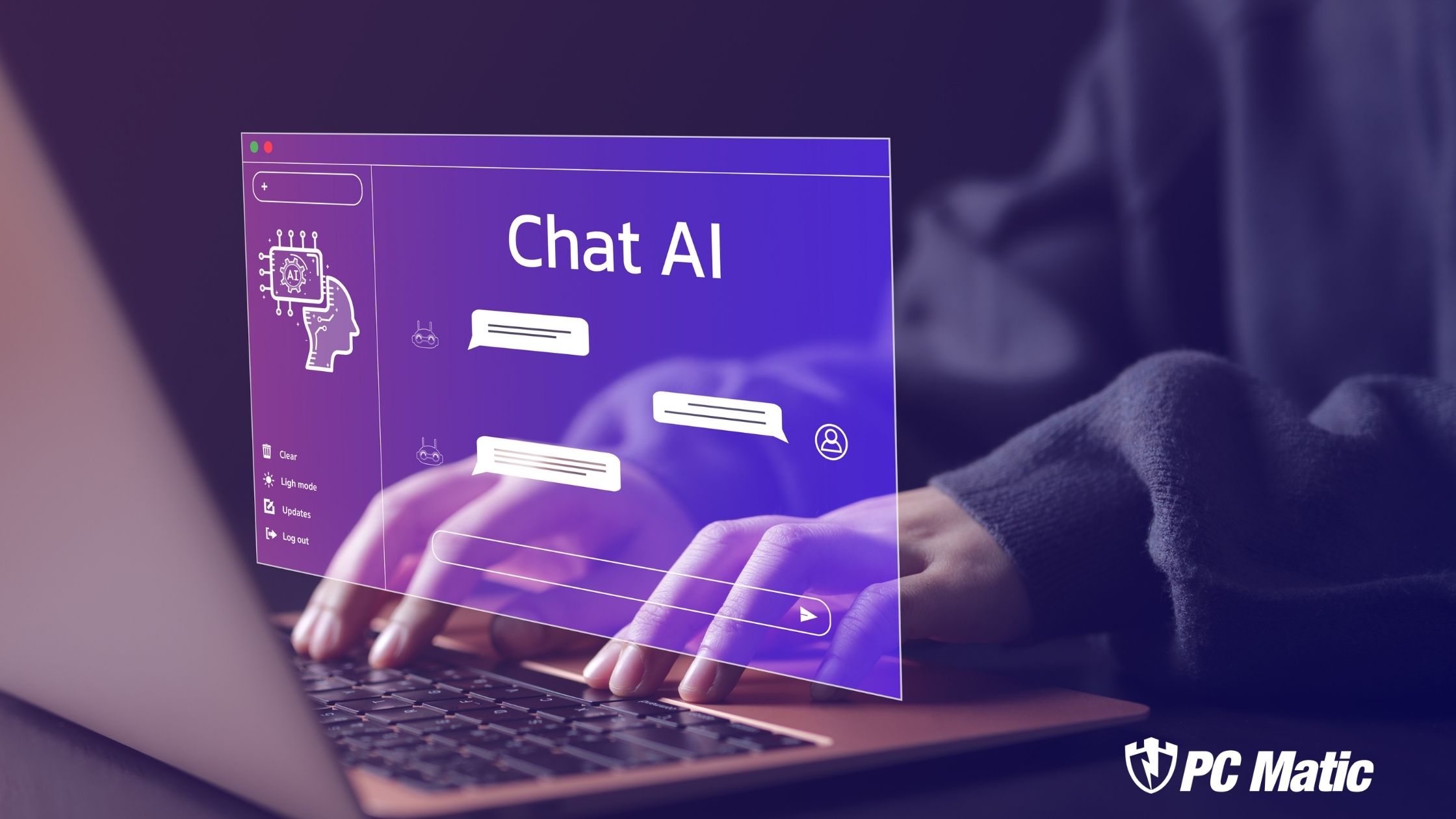I just finished doing the math. I began computing in 1983 and during that time, I have owned exactly 10 different computers. That means, the average life of one of my PC’s is 2.5 years. That certainly is an eye opener. 2.5 years is not that long a time in PC years. When I purchased each one, my anticipation was a lot more than a couple of years, so why is that?
I have heard it said so many times in casual conversation throughout the decades. “My PC is old, I need a new one.” This logic is flawed. PC’s are not like cars that have tires, brake pads, and gears that grind against each other. In fact, in a modern PC, other than the hard drive, no other component consistently fails. Looking on the surface, a new PC should last for decades and certainly a heck of a lot longer than 2.5 years.
So if it isn’t the hardware, why do our PC’s get slow and perceived as old? Let’s take a look. Here are the six key reasons why PC performance deteriorates over time, and what you can do to stop performance degradation.
Web Browsing – You visit a new web site that you have never visited before. For most people, this simple event happens probably 10-20 times per day, if not more. What happens behind the scenes? First off, your browser creates a record that you have visited this web site. You can see this information in your browser history. Next, most likely the web site wrote a few cookies to your hard drive. Lastly, the browser made a mini copy of the web site including all of the images, links, and layout of the page.
Is this a big deal? Not really, the problem happens little by little and over the course of a long time, (let’s say 2.5 years), there is a noticeable hit on performance. After 2.5 years, the browser takes a little longer to come up, seems less responsive, and web pages come up a little slower.
The solution is simple. This information needs to be cleared out on a regular basis. Furthermore, for the paranoid amongst us, this type of information is the foundation of modern computer forensics.
Temporary Files – In addition to the internet cache, lots of temporary files are stored on your disk. Many of these temporary files aren’t so temporary. Here’s an example. Whenever you open an attachment in an email, your email program (Outlook, Thunderbird, etc) stores a copy of the attachment in the temporary directory. In many cases, it isn’t so temporary, and these files reside on your hard drive for years. Over a long period of time, it is important to reclaim this space, or your PC will have a lot less disk space, and also appear slower.
Applications – The internet is the source of all solutions. Whatever problem I am trying to solve, I go to the internet. Furthermore, most of the solutions are free or have a free trail. Here’s a personal example. For my article on Notepad alternatives, I downloaded about 10 Notepad alternatives, and I finally settled on Notepad2 as my favorite. The problem is that the other 9 which I never use, still reside on my hard drive. Of course the solution is simple, we should all be uninstalling the software we no longer need or desire. If you have never done this simple exercise in 2 years of use, I would bet your system in not running optimally. Boot times are longer and memory usage is less than optimal.
But there is more. Many uninstallers do not do a complete job of removing the application entirely from the registry. Yes, the application is gone, but these little traces make the all-important registry less than pristine. So after doing the exercise, we recommend doing a simple registry scan to make sure that there are no broken or redundant entries in the registry.
Moreover, many applications install little craplets in your task bar, whether you use the application or not. Over time, if you have many of these craplets, they eat up memory and CPU cycles degrading system performance.
MalWare – As I wrote about earlier, the face of malware has changed dramatically since the 90’s. No longer are there malware that reformat your hard drive. Gone are the I Love You and Anna Kournikova viruses. Back then, once you contracted the malware, you knew it. It was horrible but at least you knew you had a problem. Today’s malware goal is to escape detection, and then surreptitiously use your PC as a bot, ad server, or for other illegal activity. Due to its very nature, today’s malware is hard to detect, and slows down your PC.
We at PC Pitstop recommend a thorough, not quick, scan of your PC at least once a year. Hard drives are so big, and loaded with so many files, that a full scan could take up to half a day, but it’s worth it. Really.
Memory – Two of the greatest marketing lines of all time are “Clean, Rinse, Repeat” and “You can never have too much garlic.” Here’s another one “Always add more memory.” If you’ve been using your PC for a few years, and you think it is slow, you could well need more memory. There are some basic reasons why adding memory is a panacea for PC performance.
Web browsing. Web 2.0 has changed the face of the web. Web sites are more inviting with more information and superior and intuitive navigation. This comes at the expense of using a lot more memory per page. I believe that this trend will continue.
Data Glop. Each and every email that you receive takes up a tad of memory in your email client. If you keep all of your emails (I do!), then you need more memory each and every year. No matter what, each successive computer should have more memory than the prior one.
Always On. Here’s some great news. PC’s crash a lot less than 10 years ago. The one side benefit/ramification is that I have my PC connected 24/7. Great, but it changes the way I work. I edit a lot of images throughout the day using Paint.net, and since I never close down the application, quite often all the images that I edited in the last week are all sitting in the application. I really ought to close out the old ones, but it is easier to add more memory.
Fragmentation – Fragmentation Kills. Hopefully, I’ve drawn a picture of all these non-obvious ways that things are quietly being written to your hard drive. The largest ramification is fragmentation. Once your hard drive becomes fragmented, it is painful. Minutes become hours, and hours become days. The key is to avoid this situation by following these tips.
1. Do the clean up BEFORE you defragment. As described above, your PC needs a regular clean up, but you are stubbing your own toe, if you defragment BEFORE cleanup.
2. Close all applications before doing a defragmentation. Vista now has automatic defragmentation, which is great to a degree. If you continue to work, or leave applications open during a defragmentation, then those application files will not be defragmented.
Conclusion
There are many more tune up tips to keep your PC running like new, but these are the basics. Theoretically, if your computer can easily upgrade memory, it should be running like a race car well into the next decade.